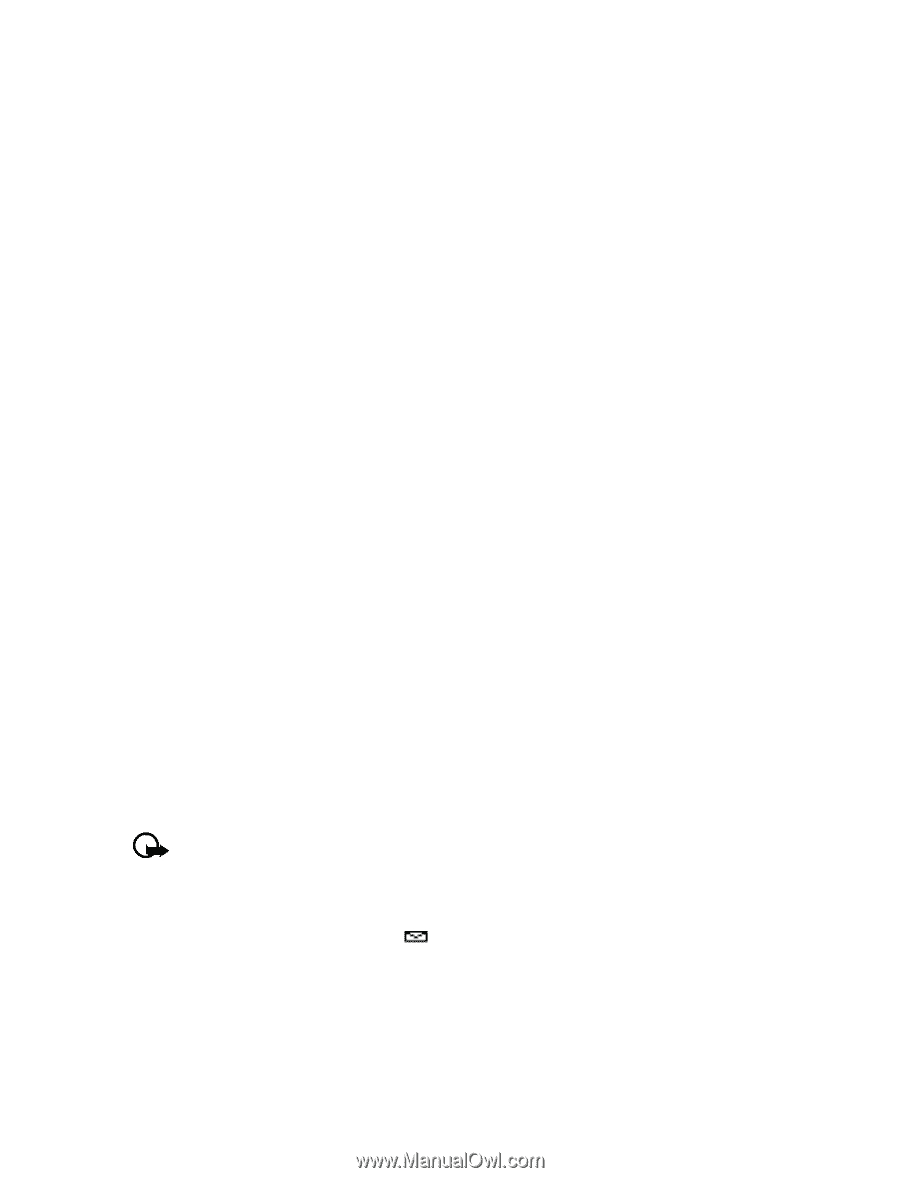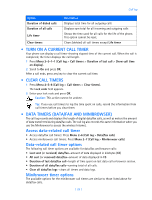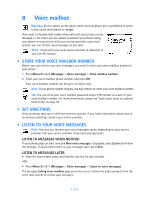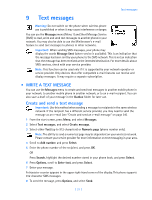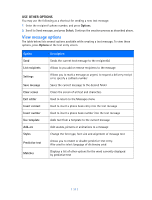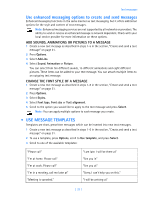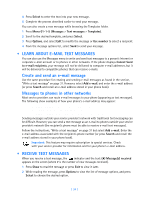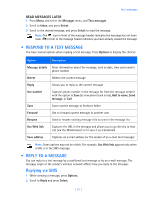Nokia 3589i Nokia 3589i User Guide in English - Page 39
LEARN ABOUT E-MAIL TEXT MESSAGES, Create and send an e-mail message, Messages to phones in other
 |
UPC - 844602105455
View all Nokia 3589i manuals
Add to My Manuals
Save this manual to your list of manuals |
Page 39 highlights
4 Press Select to enter the text into your new message. 5 Complete the process described earlier to send your message. You can also create a new message while browsing the Templates folder. 1 Press Menu 01-1-5 (Messages > Text messages > Templates). 2 Scroll to the desired template, and press Select. 3 Press Options, and select Edit to modify the message or Use number to select a recipient. 4 From the message options list, select Send to send your message. • LEARN ABOUT E-MAIL TEXT MESSAGES You can also use the Messages menu to write and send text messages to a person's Internet or corporate e-mail account or to phones in other networks. If the phone displays Cannot Send to e-mail recipients, your message will not be delivered to computer e-mail addresses, but it will be delivered to compatible phones that can receive e-mails. Create and send an e-mail message Use the same procedure for creating and sending e-mail messages as found in the section, "Write a text message" on page 31. However, select Add e-mail, and enter the e-mail address (or press Search and recall an e-mail address stored in your phone book). Messages to phones in other networks Most service providers can route e-mail messages to your phone (appearing as text messages). The following show examples of how your phone's e-mail address may appear: [email protected] [email protected] [email protected] Sending messages outside your service provider's network with traditional text messaging can be difficult. However, you can send a text message as an e-mail to phones outside your service provider's network (the recipient's phone must be able to receive e-mail text messages). Follow the instructions, "Write a text message" on page 31 but select Add e-mail. Enter the e-mail address associated with the recipient's phone number (or press Search and recall the e-mail address stored in your phone book). Important: This feature may require subscription to special services. Check with your service provider for information and for your phone's e-mail address. • RECEIVE TEXT MESSAGES When you receive a text message, the indicator and the text: (#) Message(s) received appears on the screen (where # is the number of new messages received). 1 Press Show to read the message or press Exit to view it later. 2 While reading the message, press Options to view the list of message options, and press Select to choose the desired option. [ 34 ]