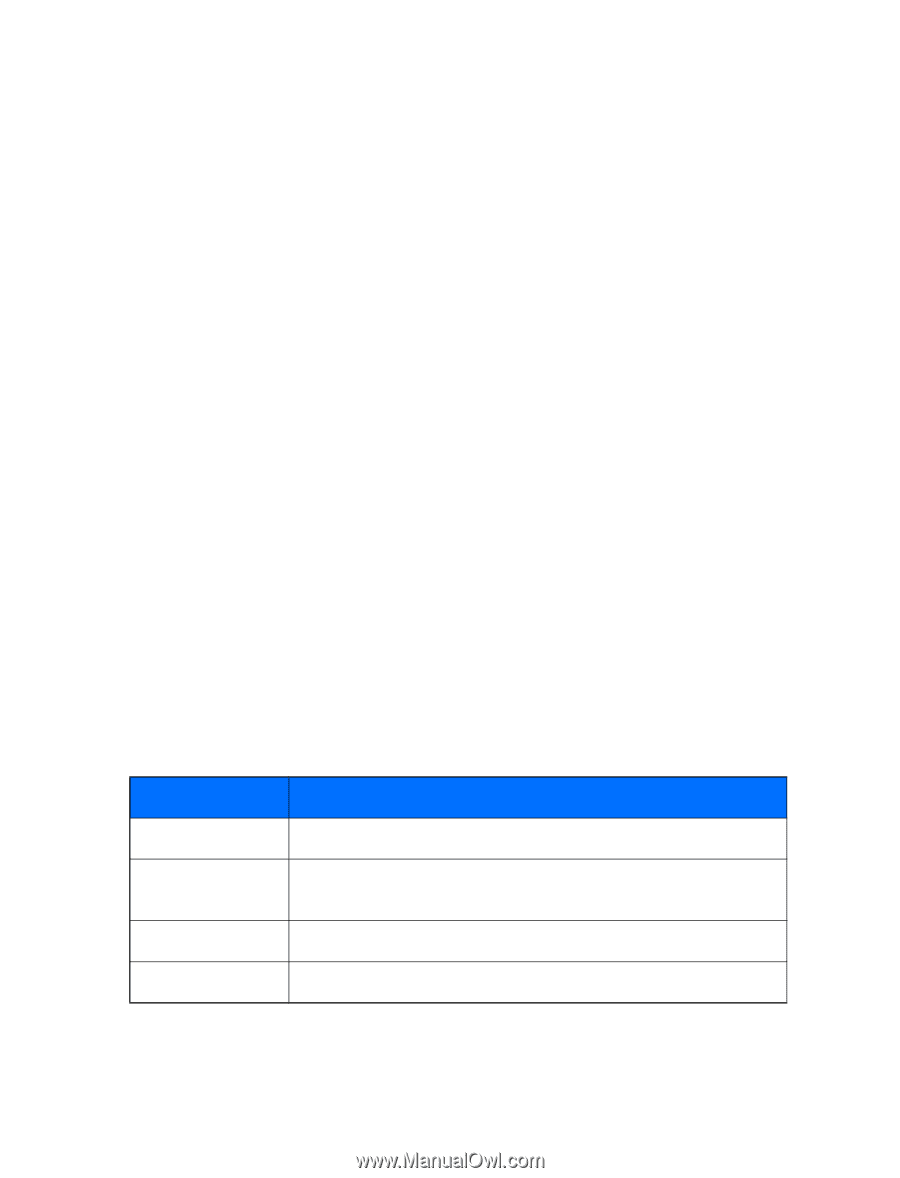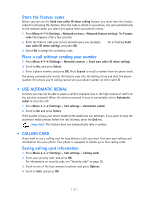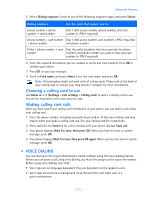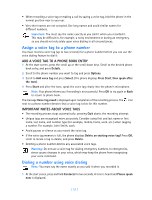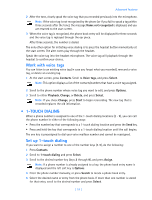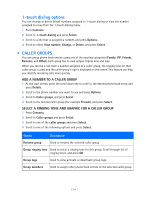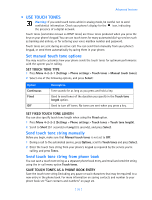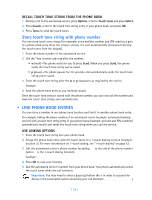Nokia 3589i Nokia 3589i User Guide in English - Page 59
touch dialing options, CALLER GROUPS
 |
UPC - 844602105455
View all Nokia 3589i manuals
Add to My Manuals
Save this manual to your list of manuals |
Page 59 highlights
1-touch dialing options You can change or delete (clear) numbers assigned to 1-touch dialing or view the number assigned to a key from the 1-touch dialing menu. 1 Press Contacts. 2 Scroll to 1-touch dialing and press Select. 3 Scroll to a key that is assigned a number, and press Options. 4 Scroll to either View number, Change, or Delete, and press Select. • CALLER GROUPS You can group phone book entries using one of the existing categories (Family, VIP, Friends, Business, and Other). Each group has its own unique ringing tone and logo. When you receive a call from a number assigned to a caller group, the ringing tone for that caller group is used, and the caller group's logo is displayed on the screen. This feature can help you identify incoming calls more quickly. ADD A NUMBER TO A CALLER GROUP 1 At the start screen, press the scroll down key to scroll to the desired phone book entry, and press Details. 2 Scroll to the phone number you want to use and press Options. 3 Scroll to Caller groups, and press Select. 4 Scroll to the desired caller group (for example Friends), and press Select. SELECT A RINGING TONE AND GRAPHIC FOR A CALLER GROUP 1 Press Contacts. 2 Scroll to Caller groups and press Select. 3 Scroll to one of the caller groups and press Select. 4 Scroll to one of the following options and press Select: Option Description Rename group Used to rename the selected caller group Group ringing tone Used to select a ringing tone for this group. Scroll through list of ringing tones, and press OK Group logo Used to view, activate or deactivate group logo Group members Used to assign other phone book entries to the selected caller group [ 54 ]