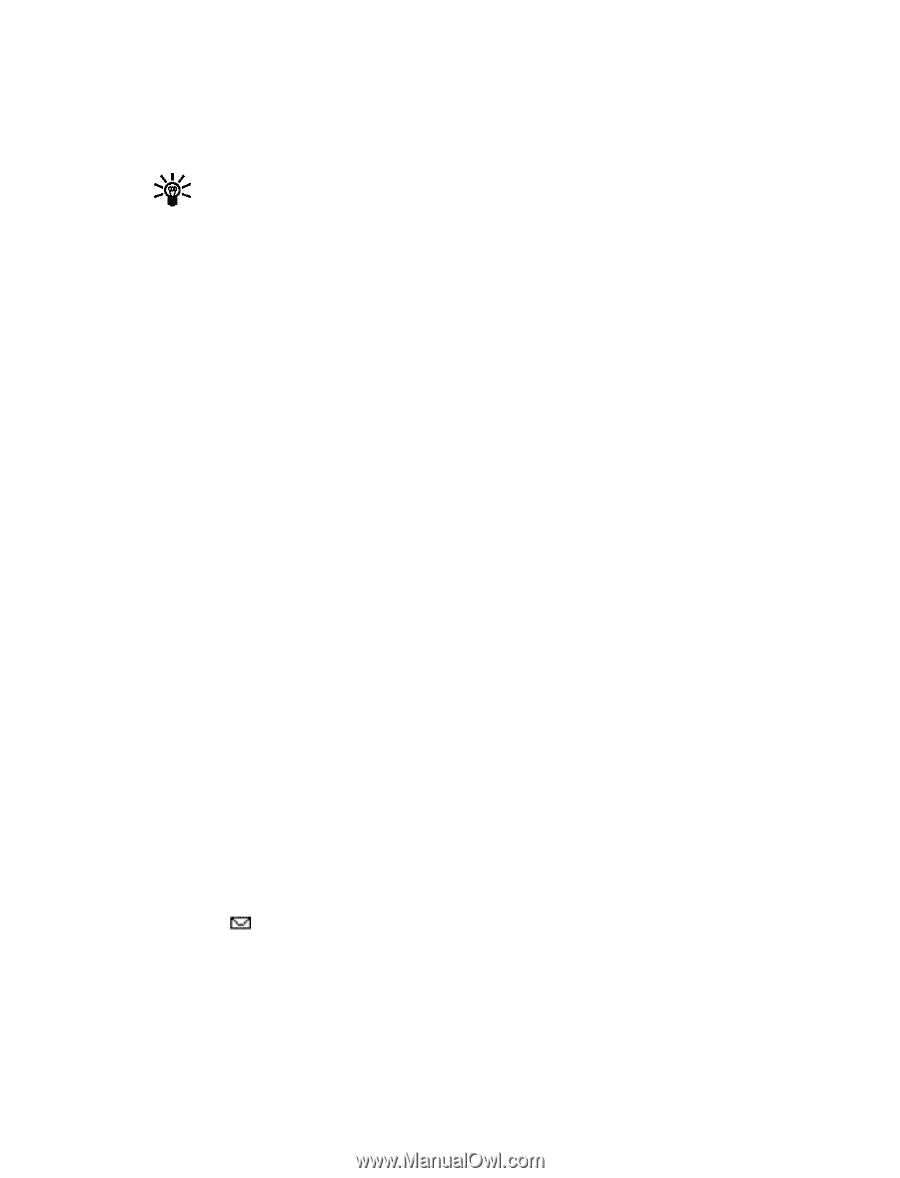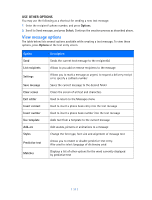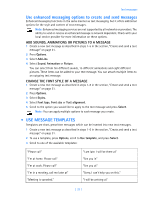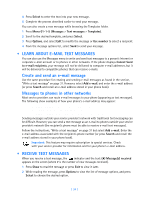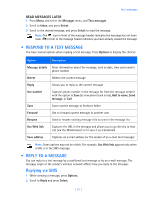Nokia 3589i Nokia 3589i User Guide in English - Page 42
Forward a message, View a message's settings, Learn about message memory, MESSAGE SETTINGS
 |
UPC - 844602105455
View all Nokia 3589i manuals
Add to My Manuals
Save this manual to your list of manuals |
Page 42 highlights
Text messages Forward a message You can forward any incoming text messages, whether they were sent as traditional text messages or as e-mail messages. You can forward a message to a single user or to a list of users. Tip: When forwarding a message to multiple users, your recipient list can contain both phone numbers and e-mail addresses. 1 While viewing a message, press Options. 2 Scroll to Forward and press Select. 3 Select Add e-mail or Add number, and address the message. For multiple recipients, press Options again, and add e-mail addresses or phone numbers. 4 Press Options, scroll to Send, and press Select. To edit the forwarded message, select Edit text from the options menu before sending the message. View a message's settings You can assign the following settings from the message's Options menu: • Urgent-sends the message marked urgent and appears in recipient's Inbox with higher priority than other messages • Deliv. note-lets you know when your message has been delivered • Callback no.-includes your number (or a number you enter or recall from the phone book) in the body of the message ASSIGN MESSAGE OPTIONS 1 After entering text, press Options. Scroll to Settings and press Select. 2 Scroll to the desired setting, and press Mark. 3 Press Done, and press Yes to save changes to your message. 4 Scroll to Send, and press Select (or select a different menu option). Learn about message memory Messages are stored in the following locations: • Inbox-stores new messages and read messages • Outbox-saves copies of all sent messages or messages waiting to be sent (in the event the network is temporarily unavailable) • Archive-used to file read messages and sent messages for long-term storage A blinking icon indicates the text message memory is full. You cannot receive, save, or send messages, until you delete older messages from your Inbox, Outbox, or Archive. • MESSAGE SETTINGS Specify several settings that affect the overall way your phone handles text messaging. Use (Menu 01-1-8) to configure the following: • Sending options-used to specify normal or urgent priority, request delivery note, or specify [ 37 ]