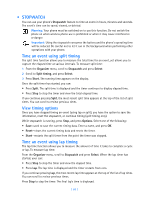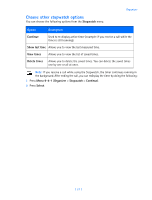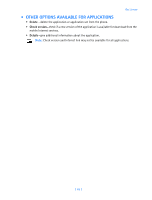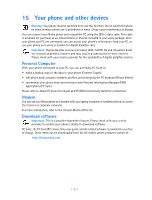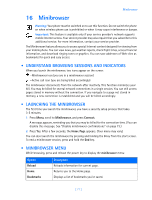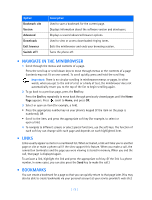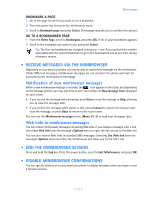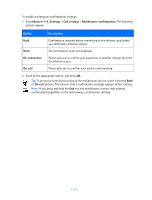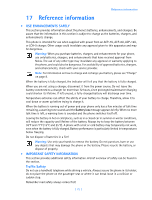Nokia 3589i Nokia 3589i User Guide in English - Page 76
Minibrowser
 |
UPC - 844602105455
View all Nokia 3589i manuals
Add to My Manuals
Save this manual to your list of manuals |
Page 76 highlights
16 Minibrowser Minibrowser Warning: Your phone must be switched on to use this function. Do not switch the phone on when wireless phone use is prohibited or when it may cause interference or danger. Important: This feature is available only if your service provider's network supports mobile Internet access. Your service provider may also require that you subscribe to this additional service. For more information, contact your service provider. The Minibrowser feature allows you to access special Internet content designed for viewing from your mobile phone. You can view news, get weather reports, check flight times, access financial information, and download ringing tones or graphics. You can save addresses of Web sites as bookmarks for quick and easy access. • UNDERSTAND BROWSING SESSIONS AND INDICATORS When you launch the minibrowser, two icons appear on the screen: -Minibrowser icon (you are in a minibrowser session) -Active call icon (you are being billed accordingly) The minibrowser disconnects from the network after inactivity. This function minimizes your bill. You may be billed for several network connections in a single session. You can still access pages stored in memory without the connection. If you navigate to a page not stored in memory, a new connection is established and you will be billed accordingly. • LAUNCHING THE MINIBROWSER The first time you launch the minibrowser, you have a security setup process that takes 3-5 minutes. 1 Press Menu, scroll to Minibrowser, and press Connect. A message appears, reminding you that you may be billed for the connection time. (You can disable this message. See "Disable minibrowser confirmations" on page 73.) 2 Press Yes. After a few seconds, the Home Page appears. (Your menu may vary.) You can also launch the minibrowser by pressing and holding the 0 key from the start screen. To end a minibrowser session, press and hold the End key. • MINIBROWSER MENU While browsing, press and release the power key to display the minibrowser menu: Option Reload Home Bookmarks Description Reloads information for current page. Returns you to the Home page. Displays a list of bookmarks you've saved. [ 71 ]