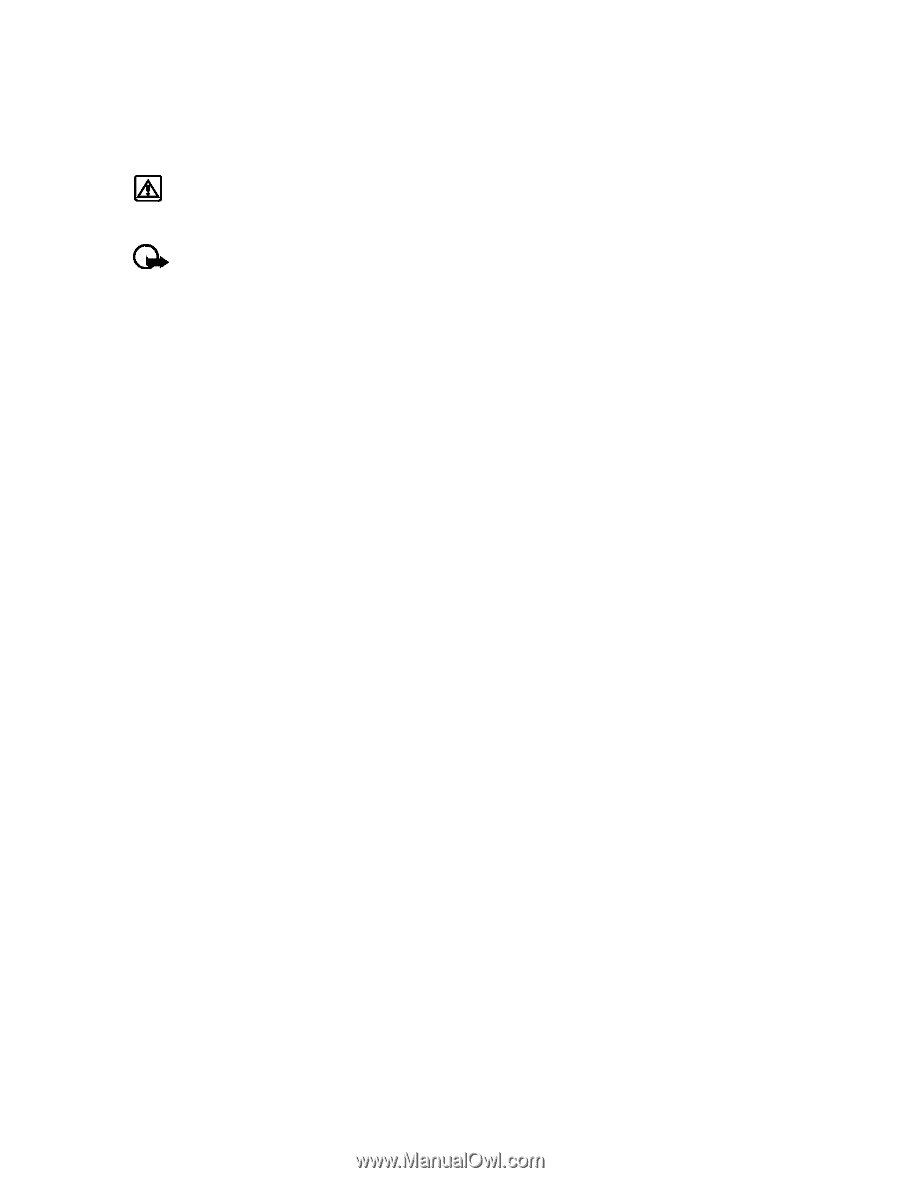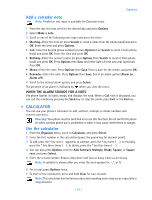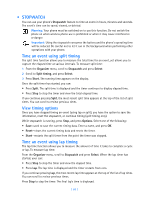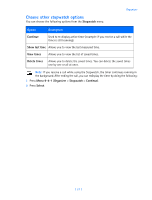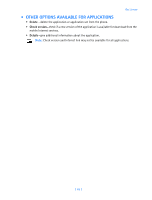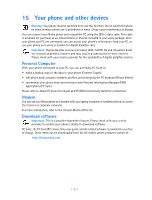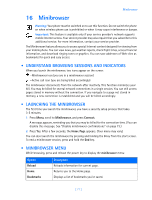Nokia 3589i Nokia 3589i User Guide in English - Page 71
Time an event using split timing, View timing options, Time an event using lap timing - reset
 |
UPC - 844602105455
View all Nokia 3589i manuals
Add to My Manuals
Save this manual to your list of manuals |
Page 71 highlights
• STOPWATCH You can use your phone's Stopwatch feature to time an event in hours, minutes and seconds. The event's time can be saved, viewed, or deleted. Warning: Your phone must be switched on to use this function. Do not switch the phone on when wireless phone use is prohibited or when it may cause interference or danger. Important: Using the stopwatch consumes the battery and the phone's operating time will be reduced. Be careful not to let it run in the background when performing other operations with your phone. Time an event using split timing The split time function allows you to measure the total time for an event, yet allows you to capture the elapsed time at various intervals. To measure split time: 1 From the Organizer menu, scroll to Stopwatch and press Select. 2 Scroll to Split timing, and press Select. 3 Press Start. The running time appears on the display. Once the split timer has started, you can: • Press Split. The split time is displayed and the timer continues to display elapsed time. • Press Stop to stop the timer and view the total elapsed time. If you continue pressing Split, the most recent split time appears at the top of the list of split times. You can scroll to review previous times. View timing options Once you have stopped timing an event (using lap or split), you have the option to save the information, reset the stopwatch, or continue timing (split timing only). While stopwatch is running, press Stop, and press Options. Select one of the following: • Save-used to save the current timing data. Enter a name, and press OK. • Reset-clears the current timing data and resets the timer. • Start-restarts the split timer from the point the timer was stopped. Time an event using lap timing The lap time function allows you to measure the amount of time it takes to complete a cycle or lap. To measure lap time: From the Organizer menu, scroll to Stopwatch and press Select. When the lap timer has started, your can: • Press Stop to stop the timer and view the elapsed time. • Press Lap. The lap time is displayed and the timer restarts from zero. If you continue pressing Lap, the most recent lap time appears at the top of the list of lap times. You can scroll to review previous times. Press Stop to stop the timer. The final lap's time is displayed. [ 66 ]