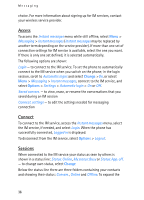Nokia 6086 User Guide - Page 31
Write and send a multimedia message, Message sending, Messaging, Create message, Multimedia, Insert
 |
View all Nokia 6086 manuals
Add to My Manuals
Save this manual to your list of manuals |
Page 31 highlights
Messaging Write and send a multimedia message The wireless network may limit the size of MMS messages. If the inserted picture exceeds this limit, the device may make it smaller so that it can be sent by MMS. To set the settings for multimedia messaging, see "Multimedia," p. 45. To check availability and to subscribe to the MMS, contact your service provider. 1. Select Menu > Messaging > Create message > Multimedia. 2. Enter a message. See "Text entry," p. 27. Your phone supports multimedia messages that contain several pages (slides). A message can contain a calendar note and a business card as attachments. A slide can contain text, one image, and one sound clip; or text and a video clip. 3. To insert a slide in the message, select New; or select Options > Insert > Slide. 4. To view the message before sending it, select Options > Preview. 5. Scroll down and select Send. See "Message sending," p. 31. 6. Enter the recipient's phone number in the To: field. To retrieve a phone number from Contacts, select Add > Contact. To send the message to multiple recipients, add the contacts you want one by one. To send the message to persons in a group, select Contact group and the group you want. To retrieve the contacts to which you recently sent messages, select Add > Recently used. Message sending When you finish writing your message, to send the message, select Send, or press the call key. The phone saves the message in the Outbox folder, and sending starts. If you select Save sent messages > Yes, the sent message is saved in the Sent items folder. See "General settings," p. 43. 31