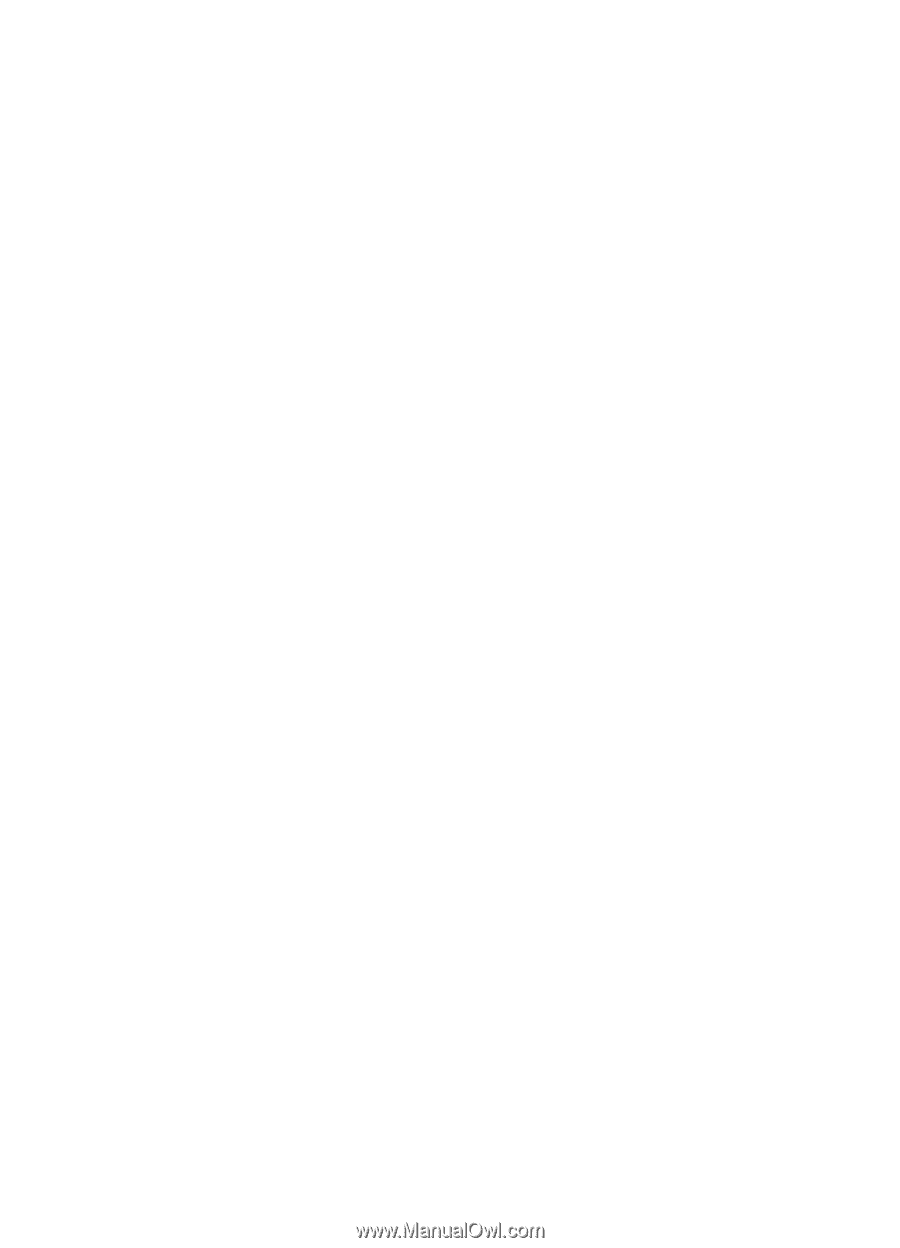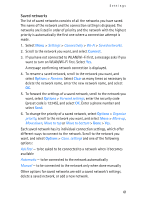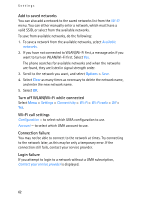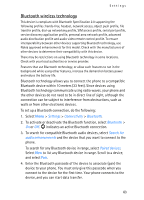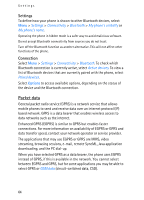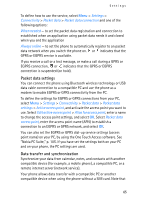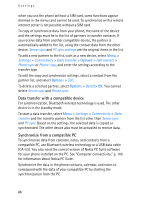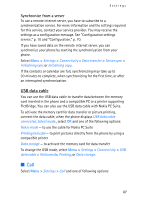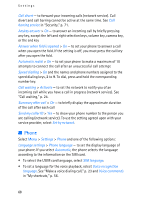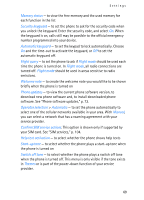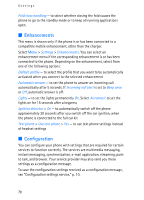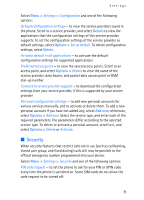Nokia 6086 User Guide - Page 66
Data transfer with a compatible device, Synchronize from a compatible PC, Server sync - sim card installation
 |
View all Nokia 6086 manuals
Add to My Manuals
Save this manual to your list of manuals |
Page 66 highlights
Settings when you use the phone without a SIM card, some functions appear dimmed in the menus and cannot be used. To synchronize with a remote internet server is not possible without a SIM card. To copy or synchronize data from your phone, the name of the device and the settings must be in the list of partners in transfer contacts. If you receive data from another compatible device, the partner is automatically added to the list, using the contact data from the other device. Server sync and PC sync settings are the original items in the list. To add a new partner to the list, such as a new device, select Menu > Settings > Connectivity > Data transfer > Options > Add contact > Phone sync or Phone copy, and enter the settings according to the transfer type. To edit the copy and synchronize settings, select a contact from the partner list, and select Options > Edit. To delete a selected partner, select Options > Delete> OK. You cannot delete Server sync and Phone sync. Data transfer with a compatible device For synchronization, Bluetooth wireless technology is used. The other device is in the standby mode. To start a data transfer, select Menu > Settings > Connectivity > Data transfer and the transfer partner from the list other than Server sync and PC sync. Based on the settings, the selected data is copied or synchronized. The other device also must be activated to receive data. Synchronize from a compatible PC To synchronize data from calendar, notes, and contacts from a compatible PC, use Bluetooth wireless technology or a USB data cable (CA-53). You also need the correct version of Nokia PC Suite software for your phone installed on the PC. See "Computer connectivity," p. 105 for information about Nokia PC Suite. Synchronize the data in the phone contacts, calendar, and notes to correspond with the data of your compatible PC by starting the synchronization from the PC. 66