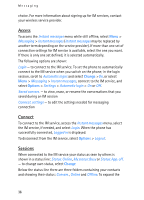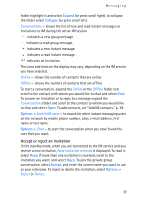Nokia 6086 User Guide - Page 32
Read and reply, Options - software
 |
View all Nokia 6086 manuals
Add to My Manuals
Save this manual to your list of manuals |
Page 32 highlights
Messaging When the phone is sending the message, the animated is shown. Actual receipt of a message depends on a number of factors. For more details about messaging services, check with your service provider. It takes more time to send a multimedia message than to send a text message. While the message is being sent, you can use other functions on the phone. If an interruption occurs while the message is being sent, the phone tries to resend the message a few times. If these attempts fail, the message remains in the Outbox folder. You can try to resend it later. To cancel the sending of the messages in the Outbox folder, scroll to the desired message, and select Options > Cancel sending. Read and reply Important: Exercise caution when opening messages. Multimedia message objects may contain malicious software or otherwise be harmful to your device or PC. When you receive multimedia messages, either Multimedia message received or N messages received is displayed, where N is the number of new messages. 1. To read the message, select Show. To view it later, select Exit. To read the message later, select Menu > Messaging > Inbox. In the list of messages, indicates an unread message. Select the message that you want to view. 2. To view the whole message if the received message contains a presentation, select Play. To view the files in the presentation or the attachments, select Options > Objects or Attachments. 3. To reply to the message, select Options > Reply > Text message, Multimedia, Flash message, or Audio message. Write the reply message. If you want to change the message type for your reply message, select Options > Change msg. type. The new message type may not support all the content that you have added. 4. To send the message, select Send. See "Message sending," p. 31. 32