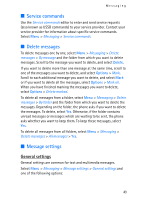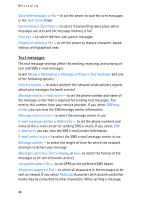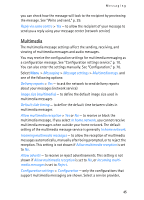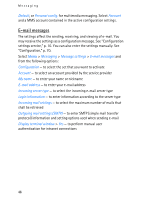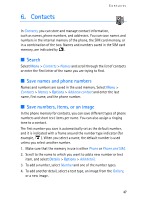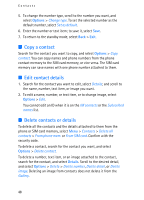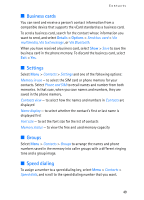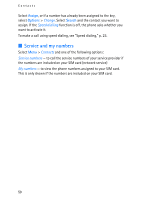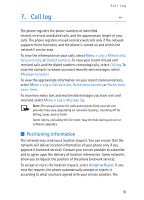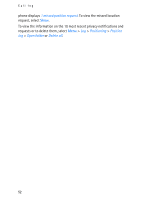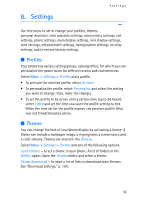Nokia 6086 User Guide - Page 48
Copy a contact, Edit contact details, Delete contacts or details, Options, Details
 |
View all Nokia 6086 manuals
Add to My Manuals
Save this manual to your list of manuals |
Page 48 highlights
Contacts 5. To change the number type, scroll to the number you want, and select Options > Change type. To set the selected number as the default number, select Set as default. 6. Enter the number or text item; to save it, select Save. 7. To return to the standby mode, select Back > Exit. ■ Copy a contact Search for the contact you want to copy, and select Options > Copy contact. You can copy names and phone numbers from the phone contact memory to the SIM card memory, or vice versa. The SIM card memory can save names with one phone number attached to them. ■ Edit contact details 1. Search for the contact you want to edit, select Details; and scroll to the name, number, text item, or image you want. 2. To edit a name, number, or text item, or to change image, select Options > Edit. You cannot edit an ID when it is on the IM contacts or the Subscribed names list. ■ Delete contacts or details To delete all the contacts and the details attached to them from the phone or SIM card memory, select Menu > Contacts > Delete all contacts > From phone mem. or From SIM card. Confirm with the security code. To delete a contact, search for the contact you want, and select Options > Delete contact. To delete a number, text item, or an image attached to the contact, search for the contact, and select Details. Scroll to the desired detail, and select Options > Delete > Delete number, Delete detail, or Delete image. Deleting an image from contacts does not delete it from the Gallery. 48