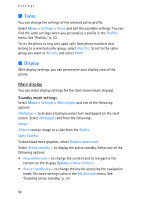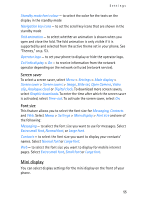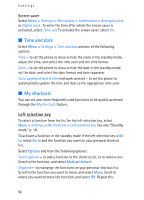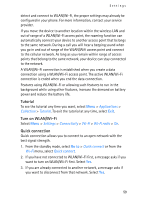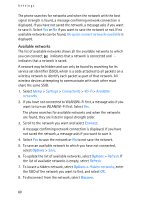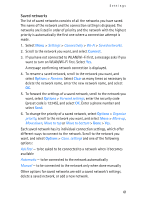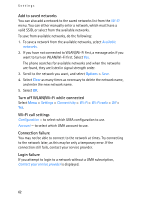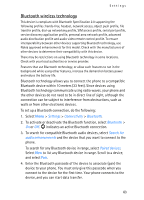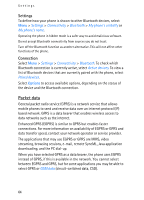Nokia 6086 User Guide - Page 59
Tutorial, Turn on WLAN/Wi-Fi, Quick connection, Applications, Collection, Settings, Connectivity - wifi
 |
View all Nokia 6086 manuals
Add to My Manuals
Save this manual to your list of manuals |
Page 59 highlights
Settings detect and connect to WLAN/Wi-Fi, the proper settings may already be configured in your phone. For more information, contact your service provider. If you move the device to another location within the wireless LAN and out of range of a WLAN/Wi-Fi access point, the roaming function can automatically connect your device to another access point that belongs to the same network. During a call you will hear a beeping sound when you go in and out of range of the WLAN/Wifi access point and connect to the cellular network. As long as you remain within range of access points that belong to the same network, your device can stay connected to the network. A WLAN/Wi-Fi connection is established when you create a data connection using a WLAN/Wi-Fi access point. The active WLAN/Wi-Fi connection is ended when you end the data connection. Features using WLAN/Wi-Fi or allowing such features to run in the background while using other features, increase the demand on battery power and reduce the battery life. Tutorial To see the tutorial any time you want, select Menu > Applications > Collection > Tutorial. To exit the tutorial at any time, select Exit. Turn on WLAN/Wi-Fi Select Menu > Settings > Connectivity > Wi-Fi > Wi-Fi radio > On. Quick connection Quick connection allows you to connect to an open network with the best signal strength. 1. From the standby mode, select Go to > Quick connect or from the Wi-Fi menu, select Quick connect. 2. If you have not connected to WLAN/Wi-Fi first, a message asks if you want to turn on WLAN/Wi-Fi first. Select Yes. 3. If you are already connected to another network, a message asks if you want to disconnect from that network. Select Yes. 59