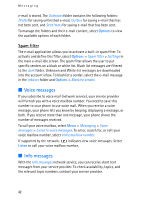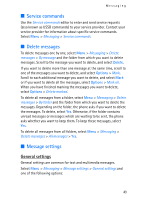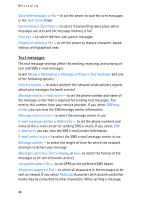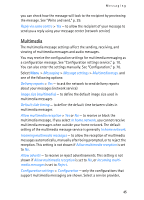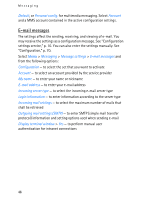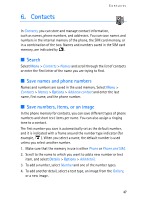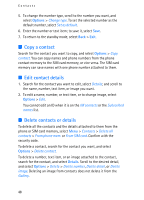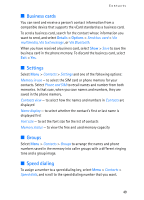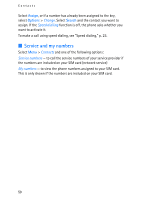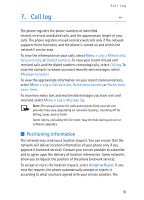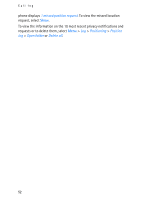Nokia 6086 User Guide - Page 47
Contacts, Search, Save names and phone numbers, Save numbers, items, or an image - sim card
 |
View all Nokia 6086 manuals
Add to My Manuals
Save this manual to your list of manuals |
Page 47 highlights
6. Contacts Contacts In Contacts, you can store and manage contact information, such as names, phone numbers, and addresses. You can save names and numbers in the internal memory of the phone, the SIM card memory, or in a combination of the two. Names and numbers saved in the SIM card memory, are indicated by . ■ Search Select Menu > Contacts > Names and scroll through the list of contacts or enter the first letter of the name you are trying to find. ■ Save names and phone numbers Names and numbers are saved in the used memory. Select Menu > Contacts > Names > Options > Add new contact and enter the last name, first name, and the phone number. ■ Save numbers, items, or an image In the phone memory for contacts, you can save different types of phone numbers and short text items per name. You can also assign a ringing tone to a contact. The first number you save is automatically set as the default number, and it is indicated with a frame around the number type indicator (for example, ). When you select a name, the default number is used unless you select another number. 1. Make sure that the memory in use is either Phone or Phone and SIM. 2. Scroll to the name to which you want to add a new number or text item, and select Details > Options > Add detail. 3. To add a number, select Number and one of the number types. 4. To add another detail, select a text type, an image from the Gallery, or a new image. 47