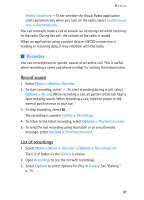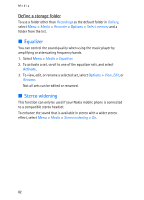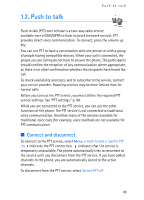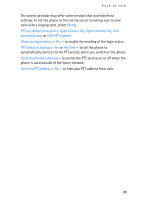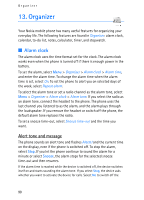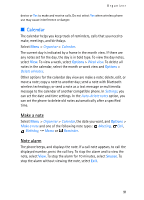Nokia 6086 User Guide - Page 86
Callback requests, Send a callback request
 |
View all Nokia 6086 manuals
Add to My Manuals
Save this manual to your list of manuals |
Page 86 highlights
Push to talk ■ Callback requests If you make a one-to-one call and do not get a response, you can send a request for the person to call you back. Send a callback request You can send a callback request in the following ways: To send a callback request from the contacts list in the Push to talk menu, select Contacts list. Scroll to a contact, and select Options > Send PTT callback. To send a callback request from Contacts, search for the contact you want, select Details, scroll to the PTT address, and select Options > Send PTT callback. To send a callback request from the channel list in the Push to talk menu, select Channel list, and scroll to the channel you want. Select Members, scroll to the contact you want, and select Options > Send PTT callback. To send a callback request from the callback request list in the Push to talk menu, select Callback inbox. Scroll to a contact, and select Options > Send PTT callback. Respond to a callback request When you receive a callback request, Callback request received is shown in the standby mode. Select View. The list of contacts who have sent you callback requests is shown. • To make a one-to-one call, press the volume up key. • To send a call request back to the sender, select Options > Send PTT callback. • To delete the request, select Options > Delete callback. • To view the sender's PTT address, select View. • To save a new contact or to add the PTT address to a contact, select Options > Save as or Add to contact. 86