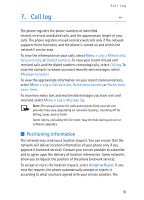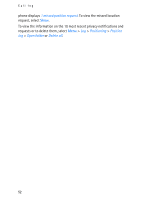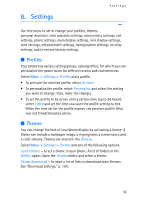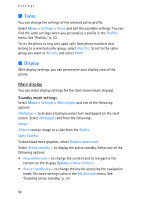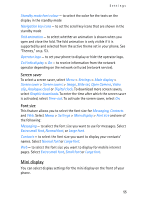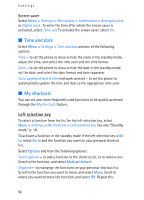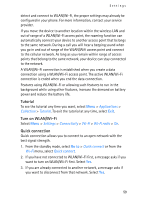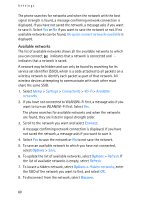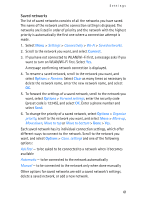Nokia 6086 User Guide - Page 56
Screen saver, Time and date, My shortcuts, Left selection key
 |
View all Nokia 6086 manuals
Add to My Manuals
Save this manual to your list of manuals |
Page 56 highlights
Settings Screen saver Select Menu > Settings > Mini display > Screen saver > Analogue clock or Digital clock . To enter the time after which the screen saver is activated, select Time-out. To activate the screen saver, select On. ■ Time and date Select Menu > Settings > Time and date and one of the following options: Time - to set the phone to show or hide the clock in the standby mode, adjust the time, and select the time zone and the time format Date - to set the phone to show or hide the date in the standby mode, set the date, and select the date format and date separator Auto-update of date & time (network service) - to set the phone to automatically update the time and date to the appropriate time zone ■ My shortcuts You can set your most frequently used functions to be quickly accessed through the My shortcuts feature. Left selection key To select a function from the list for the left selection key, select Menu > Settings > My shortcuts > Left selection key. See also "Standby mode," p. 18. To activate a function in the standby mode if the left selection key is Go to, select Go to and the function you want on your personal shortcut list. Select Options and from the following options: Select options - to add a function to the shortcut list, or to remove one. Scroll to the function, and select Mark or Unmark. Organise - to rearrange the functions on your personal shortcut list. Scroll to the function you want to move, and select Move. Scroll to where you want to move the function, and select OK. Repeat this 56