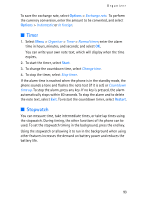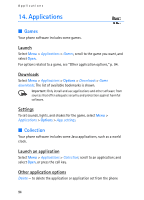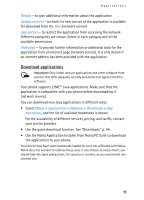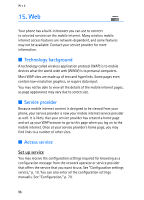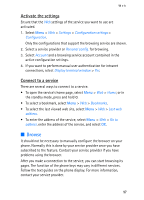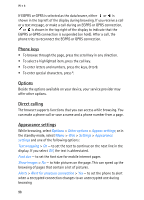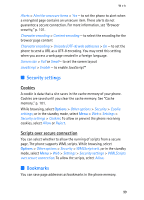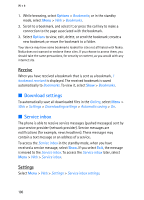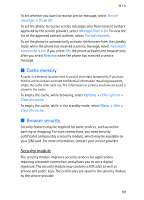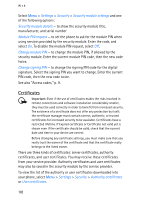Nokia 6086 User Guide - Page 97
Activate the settings, Connect to a service, Browse - user manual
 |
View all Nokia 6086 manuals
Add to My Manuals
Save this manual to your list of manuals |
Page 97 highlights
Web Activate the settings Ensure that the Web settings of the service you want to use are activated. 1. Select Menu > Web > Settings > Configuration settings > Configuration. Only the configurations that support the browsing service are shown. 2. Select a service provider or Personal config. for browsing. 3. Select Account and a browsing service account contained in the active configuration settings. 4. If you want to perform manual user authentication for intranet connections, select Display terminal window > Yes. Connect to a service There are several ways to connect to a service. • To open the service's home page, select Menu > Web > Home; or in the standby mode, press and hold 0. • To select a bookmark, select Menu > Web > Bookmarks. • To select the last viewed web site, select Menu > Web > Last web address. • To enter the address of the service, select Menu > Web > Go to address, enter the address of the service, and select OK. ■ Browse It should not be necessary to manually configure the browser on your phone. Normally this is done by your service provider once you have subscribed to the feature. Contact your service provider if you have problems using the browser. After you make a connection to the service, you can start browsing its pages. The function of the phone keys may vary in different services. Follow the text guides on the phone display. For more information, contact your service provider. 97