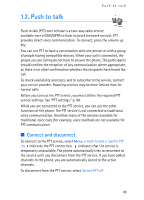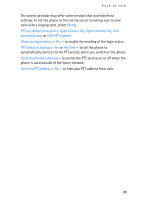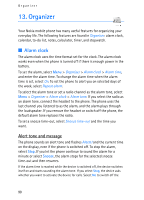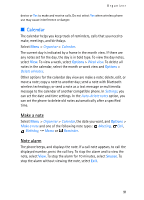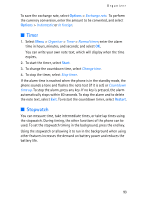Nokia 6086 User Guide - Page 88
Receive an invitation, PTT settings
 |
View all Nokia 6086 manuals
Add to My Manuals
Save this manual to your list of manuals |
Page 88 highlights
Push to talk To add a provisioned channel, select Menu > Push to talk > Add channel > Options > Edit add. manually. Enter the channel address provided by your service provider. Receive an invitation When you receive a text message invitation to a group, Channel invitation received: is displayed. 1. To view the contact who sent the invitation and the channel address if the group is not a private channel, select View. 2. To add the channel to your phone, select Save. 3. To set the status for the channel, select Active or Inactive. 4. To reject the invitation, select View > Discard > Yes. ■ PTT settings There are two kinds of PTT settings: settings for connecting to the service and settings for use. You may receive the settings for connecting to the service from your network operator or service provider. See "Configuration settings service," p. 10. You can enter the settings manually. See "Configuration," p. 70. To select the settings for connecting to the service, select Menu > Push to talk > Config. settings and one of the following options: Configuration - to select a service provider, Default, or Personal config. for PTT service. Only the configurations that support the PTT service are shown. Account - to select a PTT service account in the active configuration settings You can also select from other available options. To edit the PTT settings for use, select Menu > Push to talk > PTT settings, and one of the following options: 1 to 1 calls > On - to set the phone to allow the reception of one-to-one calls. To make but not receive one-to-one calls, select Off. 88