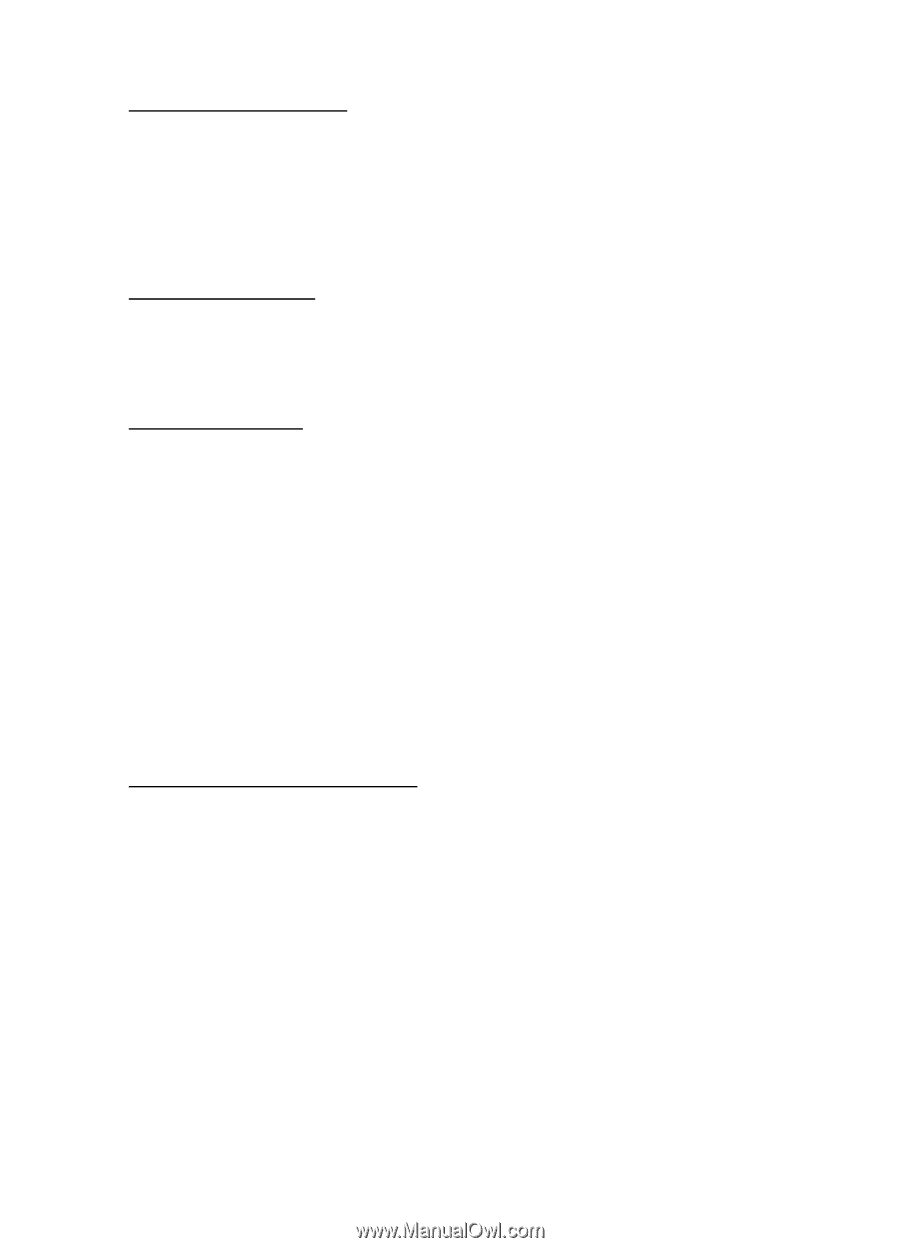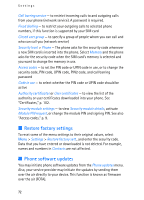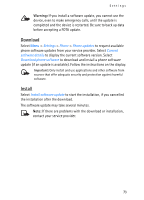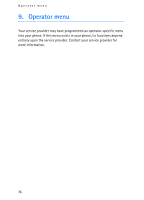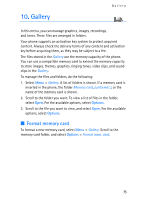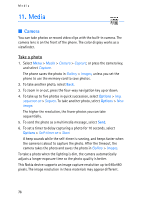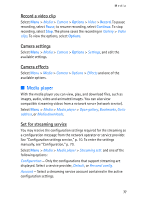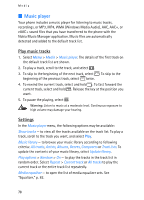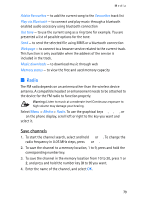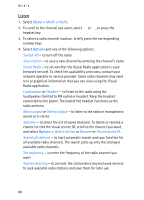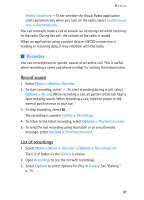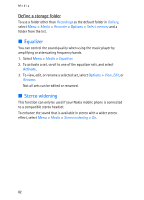Nokia 6086 User Guide - Page 77
Record a video clip, Camera settings, Camera effects, Media player, Set for streaming service
 |
View all Nokia 6086 manuals
Add to My Manuals
Save this manual to your list of manuals |
Page 77 highlights
Media Record a video clip Select Menu > Media > Camera > Options > Video > Record. To pause recording, select Pause; to resume recording, select Continue. To stop recording, select Stop. The phone saves the recording in Gallery > Video clips. To view the options, select Options. Camera settings Select Menu > Media > Camera > Options > Settings, and edit the available settings. Camera effects Select Menu > Media > Camera > Options > Effects and one of the available options. ■ Media player With the media player you can view, play, and download files, such as images, audio, video and animated images. You can also view compatible streaming videos from a network server (network service). Select Menu > Media > Media player > Open gallery, Bookmarks, Go to address, or Media downloads. Set for streaming service You may receive the configuration settings required for the streaming as a configuration message from the network operator or service provider. See "Configuration settings service," p. 10. To enter the settings manually, see "Configuration," p. 70. Select Menu > Media > Media player > Streaming sett. and one of the following options: Configuration - Only the configurations that support streaming are displayed. Select a service provider, Default, or Personal config. Account - Select a streaming service account contained in the active configuration settings. 77