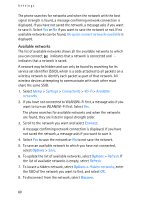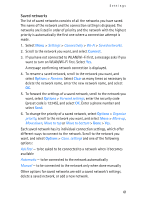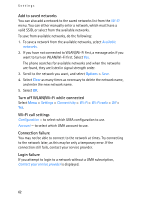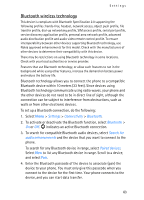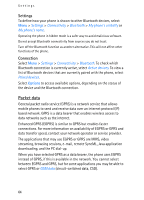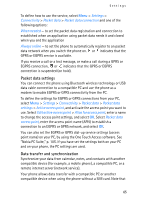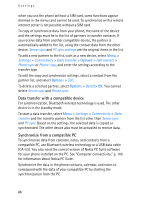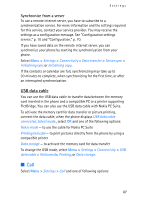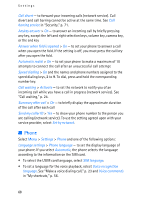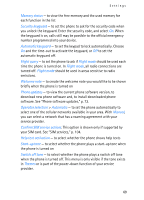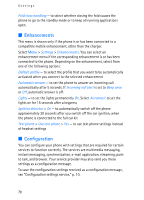Nokia 6086 User Guide - Page 65
Packet data settings, Data transfer and synchronization, enter a name - usb cable
 |
View all Nokia 6086 manuals
Add to My Manuals
Save this manual to your list of manuals |
Page 65 highlights
Settings To define how to use the service, select Menu > Settings > Connectivity > Packet data > Packet data connection and one of the following options: When needed - to set the packet data registration and connection to established when an application using packet data needs it and closed when you end the application Always online - to set the phone to automatically register to an packet data network when you switch the phone on. or indicates that the GPRS or EGPRS service is available. If you receive a call or a text message, or make a call during a GPRS or EGPRS connection, or indicates that the GPRS or EGPRS connection is suspended (on hold). Packet data settings You can connect the phone using Bluetooth wireless technology or USB data cable connection to a compatible PC and use the phone as a modem to enable EGPRS or GPRS connectivity from the PC. To define the settings for EGPRS or GPRS connections from your PC, select Menu > Settings > Connectivity > Packet data > Packet data settings > Active access point, and activate the access point you want to use. Select Edit active access point > Alias for access point, enter a name to change the access point settings, and select OK. Select Packet data access point, enter the access point name (APN) to establish a connection to an EGPRS or GPRS network, and select OK. You can also set the EGPRS or GPRS dial-up service settings (access point name) on your PC, by using the One Touch Access software. See "Nokia PC Suite," p. 105. If you have set the settings both on your PC and on your phone, the PC settings are used. Data transfer and synchronization Synchronize your data from calendar, notes, and contacts with another compatible device (for example, a mobile phone), a compatible PC, or a remote internet server (network service). Your phone allows data transfer with a compatible PC or another compatible device when using the phone without a SIM card. Note that 65