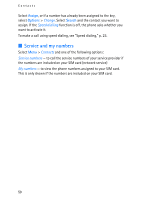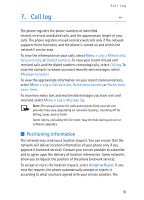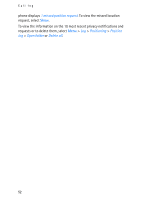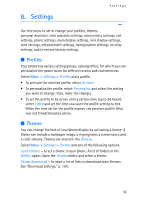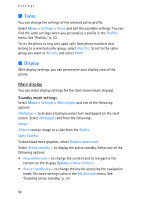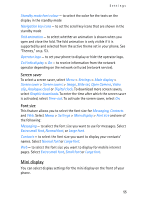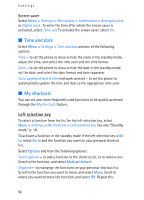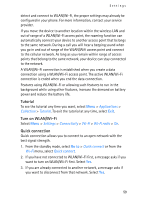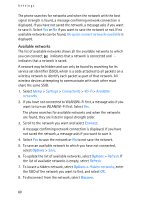Nokia 6086 User Guide - Page 55
Screen saver, Font size, Mini display - theme
 |
View all Nokia 6086 manuals
Add to My Manuals
Save this manual to your list of manuals |
Page 55 highlights
Settings Standby mode font colour - to select the color for the texts on the display in the standby mode Navigation key icons - to set the scroll key icons that are shown in the standby mode Fold animation - to select whether an animation is shown when you open and close the fold. The fold animation is only visible if it is supported by and selected from the active theme set in your phone. See "Themes," on p. 53. Operator logo - to set your phone to display or hide the operator logo. Cell info display > On - to receive information from the network operator depending on the network cell used (network service). Screen saver To select a screen saver, select Menu > Settings > Main display > Screen saver > Screen savers > Image, Slide set, Open Camera, Video clip, Analogue clock or Digital clock. To download more screen savers, select Graphic downloads. To enter the time after which the screen saver is activated, select Time-out. To activate the screen saver, select On. Font size This feature allows you to select the font size for Messaging, Contacts and Web. Select Menu > Settings > Main display > Font size and one of the following: Messaging - to select the font size you want to use for messages. Select Extra small font, Normal font, or Large font. Contacts - to select the font size you want to display your contacts' names. Select Normal font or Large font. Web - to select the font size you want to display for mobile internet pages. Select Extra small font, Small font or Large font. Mini display You can select display settings for the mini display on the front of your phone. 55