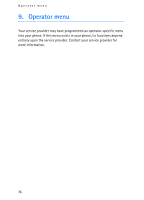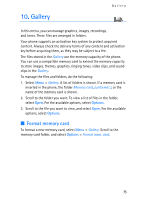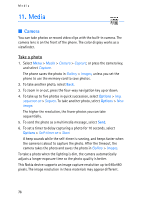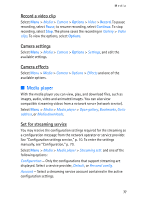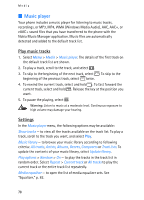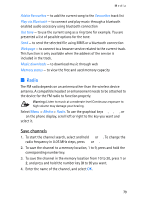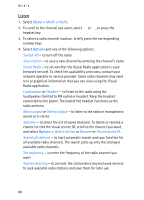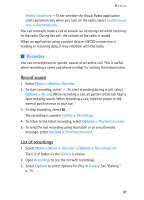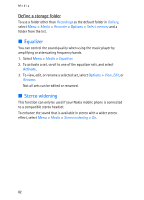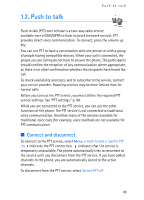Nokia 6086 User Guide - Page 79
Radio, Save channels - accessories
 |
View all Nokia 6086 manuals
Add to My Manuals
Save this manual to your list of manuals |
Page 79 highlights
Media Add to Favourites - to add the current song to the Favourites track list Play via Bluetooth - to connect and play music through a bluetooth enabled audio accessory using bluetooth connection Use tone - to use the current song as a ring tone for example. You are presented a list of possible options for the tone. Send - to send the selected file using MMS or a bluetooth connection Web page - to connect to a browser service related to the current track. This function is only available when the address of the service is included in the track. Music downloads - to download music through web Memory status - to view the free and used memory capacity ■ Radio The FM radio depends on an antenna other than the wireless device antenna. A compatible headset or enhancement needs to be attached to the device for the FM radio to function properly. Warning: Listen to music at a moderate level.Continuous exposure to high volume may damage your hearing. Select Menu > Media > Radio. To use the graphical keys , , , or on the phone display, scroll left or right to the key you want and select it. Save channels 1. To start the channel search, select and hold or . To change the radio frequency in 0.05 MHz steps, press or . 2. To save the channel to a memory location, 1 to 9, press and hold the corresponding number key. 3. To save the channel in the memory location from 10 to 20, press 1 or 2, and press and hold the number key (0 to 9) you want. 4. Enter the name of the channel, and select OK. 79