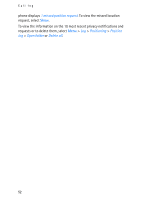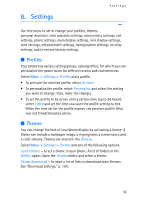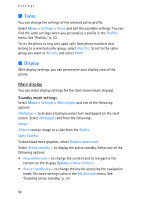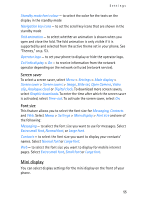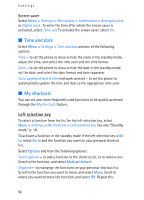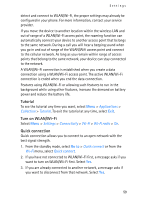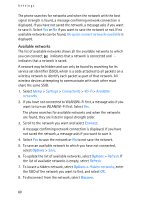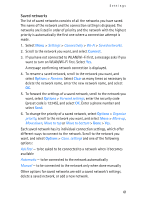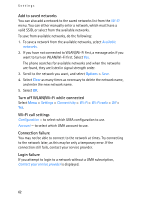Nokia 6086 User Guide - Page 57
Right selection key, Navigation key, Enabling active standby, Voice commands, Options, Playback
 |
View all Nokia 6086 manuals
Add to My Manuals
Save this manual to your list of manuals |
Page 57 highlights
Settings process, if you want to move another function. When you have completed rearranging the functions you want, select Done > Yes. Right selection key To set a specific function (from a predefined list) to the right selection key, select Menu > Settings > My shortcuts > Right selection key. This function can be used only if it is supported by your service provider. Navigation key This key allows you to scroll up, down, left, and right. To assign other phone functions (from a predefined list) to the navigation key, select Menu > Settings > My shortcuts > Navigation key. Scroll to the key you want, select Change and a function from the list. To remove a shortcut function from the key, select (empty). To reassign a function for the key, select Assign. Enabling active standby This function allows you to select how the active standby mode is activated. Select Menu > Settings > My shortcuts > Active standby key > Navigation key up, Navigat. key down, or Nav. key up/down. Voice commands You can call contacts and carry out phone functions by saying voice commands. Voice commands are language-dependent. To set the language, see Voice recognition language in "Phone," p. 68. To select the phone functions to activate with a voice command, select Menu > Settings > My shortcuts > Voice commands and a folder. Scroll to a function you want. indicates that the voice tag is activated. To deactivate the voice command, select Options > Remove. To activate the voice tag, select Add. To play the activated voice command, select Playback. To use voice commands, see "Enhanced voice dialing," p. 23. To manage the voice commands, scroll to a phone function, and select from the following options: 57