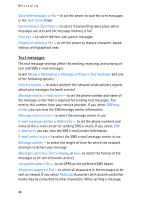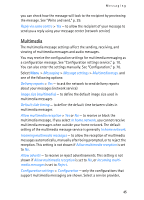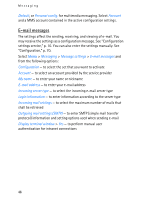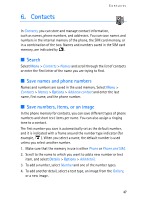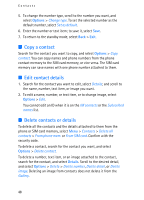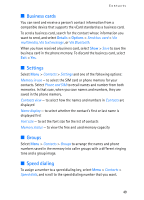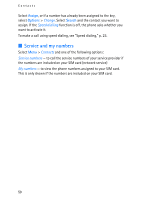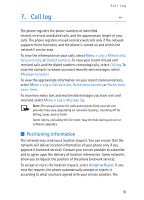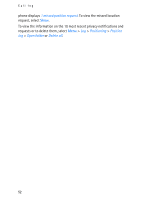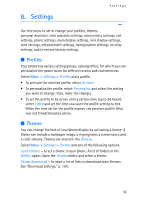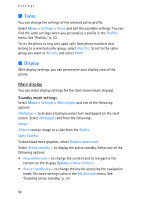Nokia 6086 User Guide - Page 49
Business cards, Settings, Groups, Speed dialing, Details, Options
 |
View all Nokia 6086 manuals
Add to My Manuals
Save this manual to your list of manuals |
Page 49 highlights
Contacts ■ Business cards You can send and receive a person's contact information from a compatible device that supports the vCard standard as a business card. To send a business card, search for the contact whose information you want to send, and select Details > Options > Send bus. card > Via multimedia, Via text message, or Via Bluetooth. When you have received a business card, select Show > Save to save the business card in the phone memory. To discard the business card, select Exit > Yes. ■ Settings Select Menu > Contacts > Settings and one of the following options: Memory in use - to select the SIM card or phone memory for your contacts. Select Phone and SIM to recall names and number from both memories. In that case, when you save names and numbers, they are saved in the phone memory. Contacts view - to select how the names and numbers in Contacts are displayed Name display - to select whether the contact's first or last name is displayed first Font size - to set the font size for the list of contacts Memory status - to view the free and used memory capacity ■ Groups Select Menu > Contacts > Groups to arrange the names and phone numbers saved in the memory into caller groups with a different ringing tone and a group image. ■ Speed dialing To assign a number to a speed dialing key, select Menu > Contacts > Speed dials, and scroll to the speed dialing number that you want. 49