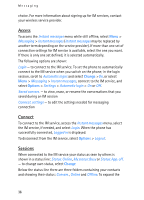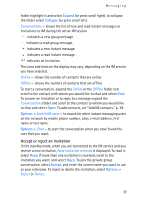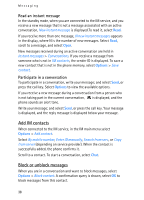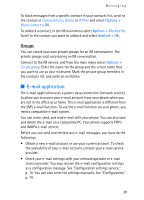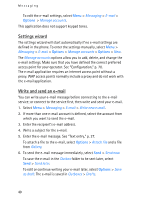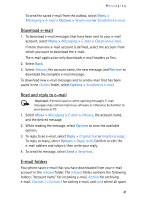Nokia 6086 User Guide - Page 36
Access, Connect, Sessions, Change, Options
 |
View all Nokia 6086 manuals
Add to My Manuals
Save this manual to your list of manuals |
Page 36 highlights
Messaging choice. For more information about signing up for IM services, contact your wireless service provider. Access To access the Instant messages menu while still offline, select Menu > Messaging > Instant messages (Instant messages may be replaced by another term depending on the service provider). If more than one set of connection settings for IM service is available, select the one you want. If there is only one set defined, it is selected automatically. The following options are shown: Login - to connect to the IM service. To set the phone to automatically connect to the IM service when you switch on the phone; in the login session, scroll to Automatic login: and select Change >On, or select Menu > Messaging > Instant messages, connect to the IM service, and select Options > Settings > Automatic login > On or Off. Saved convers. - to view, erase, or rename the conversations that you saved during an IM session Connect. settings - to edit the settings needed for messaging connection Connect To connect to the IM service, access the Instant messages menu, select the IM service, if needed, and select Login. When the phone has successfully connected, Logged in is displayed. To disconnect from the IM service, select Options > Logout. Sessions When connected to the IM service your status as seen by others is shown in a status line: Status: Online, My status: Busy or Status: App. off. - to change own status, select Change Below the status line there are three folders containing your contacts and showing their status: Convers., Online and Offline. To expand the 36