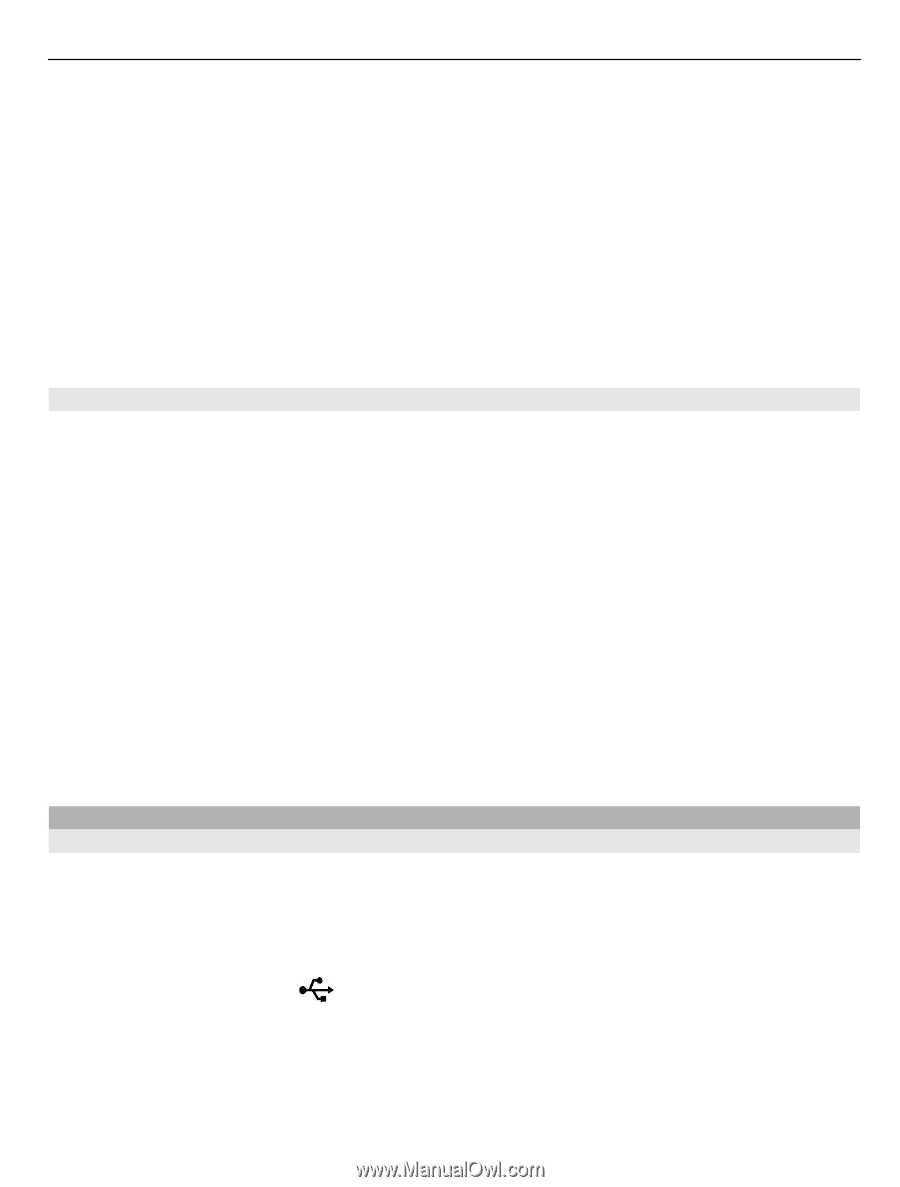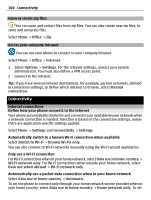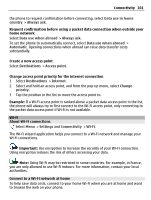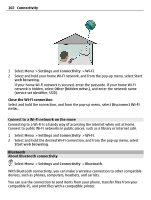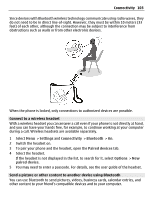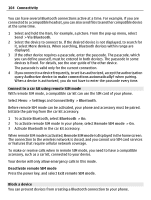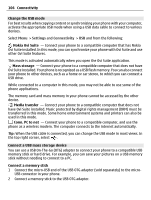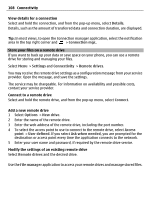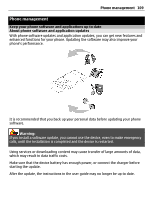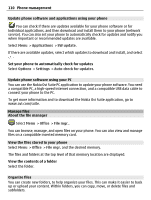Nokia E6-00 Nokia E6-00 User Guide in English - Page 105
Settings, Connectivity, Bluetooth, Block, Delete, My phone's visibility, Hidden, Media transfer
 |
View all Nokia E6-00 manuals
Add to My Manuals
Save this manual to your list of manuals |
Page 105 highlights
Connectivity 105 Select Menu > Settings and Connectivity > Bluetooth. Open the Paired devices tab, select and hold the device you want to block, and from the pop-up menu, select Block. Remove a device from the blocked devices list Open the Blocked devices tab, select and hold the device you want to remove from the list, and from the pop-up menu, select Delete. If you reject a pairing request from another device, you are asked if you want to add the device to the list of blocked devices. Protect your phone When Bluetooth is activated in your phone, you can control who can find and connect to your phone. Select Menu > Settings and Connectivity > Bluetooth. Prevent others from detecting your phone Select My phone's visibility > Hidden. When your phone is hidden, others cannot detect it. However, paired devices can still connect to your phone. Deactivate Bluetooth Select Bluetooth > Off. Do not pair with or accept connection requests from an unknown device. This helps to protect your phone from harmful content. USB data cable Copy a picture or other content between your phone and a computer You can use a USB data cable to copy pictures and other content between your phone and a computer. 1 To make sure that Media transfer is set as the USB mode, select Menu > Settings and Connectivity > USB > Media transfer. 2 Use a compatible USB data cable to connect your phone to a computer. The phone is displayed as a portable device on your computer. If Media transfer mode does not work on your computer, use Mass storage mode instead. 3 Use the file manager of the computer to copy the content.