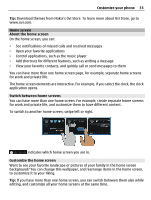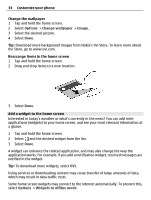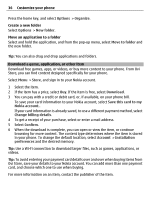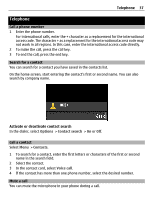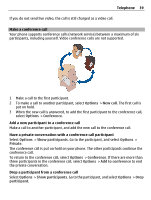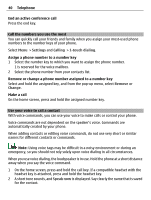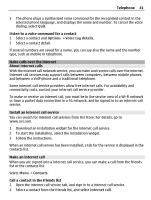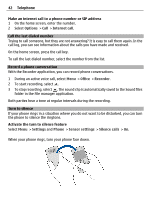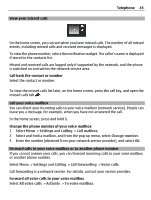Nokia E6-00 Nokia E6-00 User Guide in English - Page 38
Contacts, Video call, Settings, Calling, Image in video call
 |
View all Nokia E6-00 manuals
Add to My Manuals
Save this manual to your list of manuals |
Page 38 highlights
38 Telephone Press the mute key. To unmute the microphone, press the mute key again. Make a video call Do you have friends or family that you don't see in person very often? For a face-to-face chat, why not make a video call to them? Video calls are a network service, and to make a video call, you need to be in a 3G network. For information on availability and costs, contact your service provider. Video calls can only be made between two parties. Video calls cannot be made while another voice, video, or data call is active. 1 Select Menu > Contacts, and search for a contact. 2 Select the contact, and in the contact card, select Video call. The camera on the front of your phone is used by default for video calls. Starting a video call may take a while. If the call is not successful (for example, video calls are not supported by the network, or the receiving phone is not compatible), you are asked if you want to make a normal call or send a message instead. The video call is active when you see two videos, and hear the sound through the loudspeaker. The call recipient may deny video sending, and you only hear the voice of the caller, and may see an image or a gray screen. 3 To end the video call, press the end key. Send an image rather than live video Select Menu > Settings and Calling > Call > Image in video call.