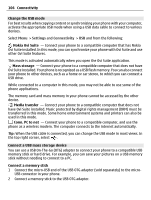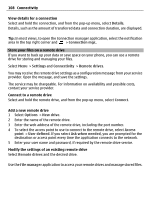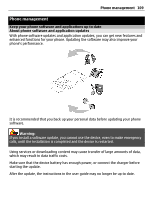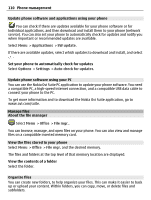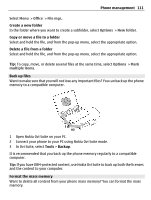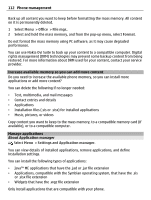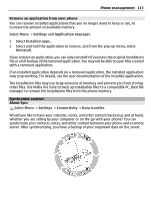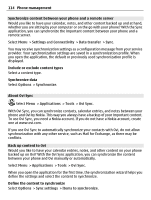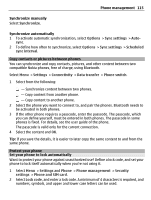Nokia E6-00 Nokia E6-00 User Guide in English - Page 110
Applications, SW update, Options, Settings, Auto-check for updates, Office, File mgr. - software update
 |
View all Nokia E6-00 manuals
Add to My Manuals
Save this manual to your list of manuals |
Page 110 highlights
110 Phone management Update phone software and applications using your phone You can check if there are updates available for your phone software or for individual applications, and then download and install them to your phone (network service). You can also set your phone to automatically check for updates and notify you when important or recommended updates are available. Select Menu > Applications > SW update. If there are available updates, select which updates to download and install, and select . Set your phone to automatically check for updates Select Options > Settings > Auto-check for updates. Update phone software using your PC You can use the Nokia Ovi Suite PC application to update your phone software. You need a compatible PC, a high-speed internet connection, and a compatible USB data cable to connect your phone to the PC. To get more information and to download the Nokia Ovi Suite application, go to www.ovi.com/suite. Manage files About the file manager Select Menu > Office > File mgr.. You can browse, manage, and open files on your phone. You can also view and manage files on a compatible inserted memory card. View the files stored in your phone Select Menu > Office > File mgr. and the desired memory. The files and folders at the top level of that memory location are displayed. View the contents of a folder Select the folder. Organize files You can create new folders, to help organize your files. This can make it easier to back up or upload your content. Within folders, you can copy, move, or delete files and subfolders.