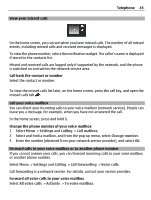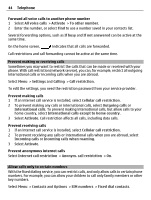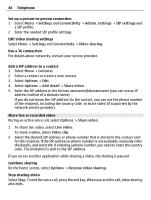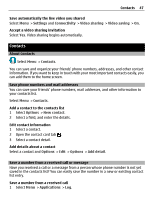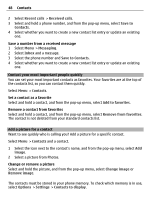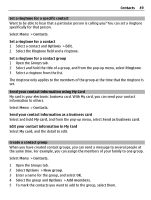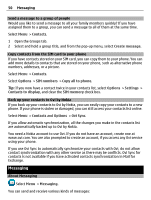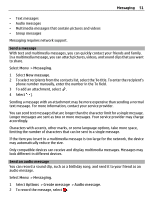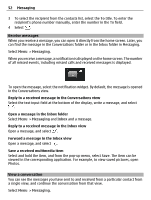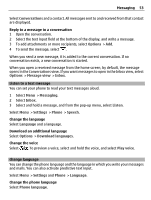Nokia E6-00 Nokia E6-00 User Guide in English - Page 48
Save to Contacts - specification
 |
View all Nokia E6-00 manuals
Add to My Manuals
Save this manual to your list of manuals |
Page 48 highlights
48 Contacts 2 Select Recent calls > Received calls. 3 Select and hold a phone number, and from the pop-up menu, select Save to Contacts. 4 Select whether you want to create a new contact list entry or update an existing one. Save a number from a received message 1 Select Menu > Messaging. 2 Select Inbox and a message. 3 Select the phone number and Save to Contacts. 4 Select whether you want to create a new contact list entry or update an existing one. Contact your most important people quickly You can set your most important contacts as favorites. Your favorites are at the top of the contacts list, so you can contact them quickly. Select Menu > Contacts. Set a contact as a favorite Select and hold a contact, and from the pop-up menu, select Add to favorites. Remove a contact from favorites Select and hold a contact, and from the pop-up menu, select Remove from favorites. The contact is not deleted from your standard contacts list. Add a picture for a contact Want to see quickly who is calling you? Add a picture for a specific contact. Select Menu > Contacts and a contact. 1 Select the icon next to the contact's name, and from the pop-up menu, select Add image. 2 Select a picture from Photos. Change or remove a picture Select and hold the picture, and from the pop-up menu, select Change image or Remove image. The contacts must be stored in your phone memory. To check which memory is in use, select Options > Settings > Contacts to display.