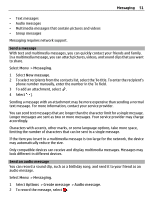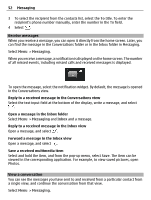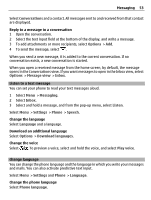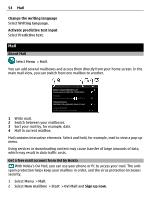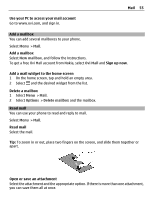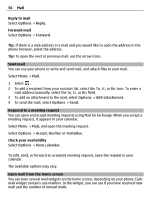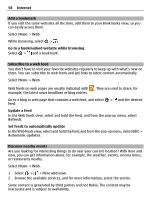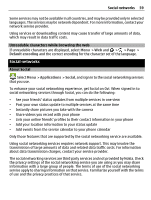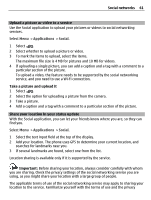Nokia E6-00 Nokia E6-00 User Guide in English - Page 56
Options, Reply, Forward, Add attachment, Accept, Decline, Tentative, View calendar
 |
View all Nokia E6-00 manuals
Add to My Manuals
Save this manual to your list of manuals |
Page 56 highlights
56 Mail Reply to mail Select Options > Reply. Forward mail Select Options > Forward. Tip: If there is a web address in a mail and you would like to open the address in the phone browser, select the address. Tip: To open the next or previous mail, use the arrow icons. Send mail You can use your phone to write and send mail, and attach files to your mail. Select Menu > Mail. 1 Select . 2 To add a recipient from your contacts list, select the To, Cc, or Bcc icon. To enter a mail address manually, select the To, Cc, or Bcc field. 3 To add an attachment to the mail, select Options > Add attachment. 4 To send the mail, select Options > Send. Respond to a meeting request You can open and accept meeting requests using Mail for Exchange. When you accept a meeting request, it appears in your calendar. Select Menu > Mail, and open the meeting request. Select Options > Accept, Decline or Tentative. Check your availability Select Options > View calendar. To edit, send, or forward an accepted meeting request, open the request in your calendar. The available options may vary. Open mail from the home screen You can have several mail widgets on the home screen, depending on your phone. Each mail widget contains one mailbox. In the widget, you can see if you have received new mail and the number of unread mails.