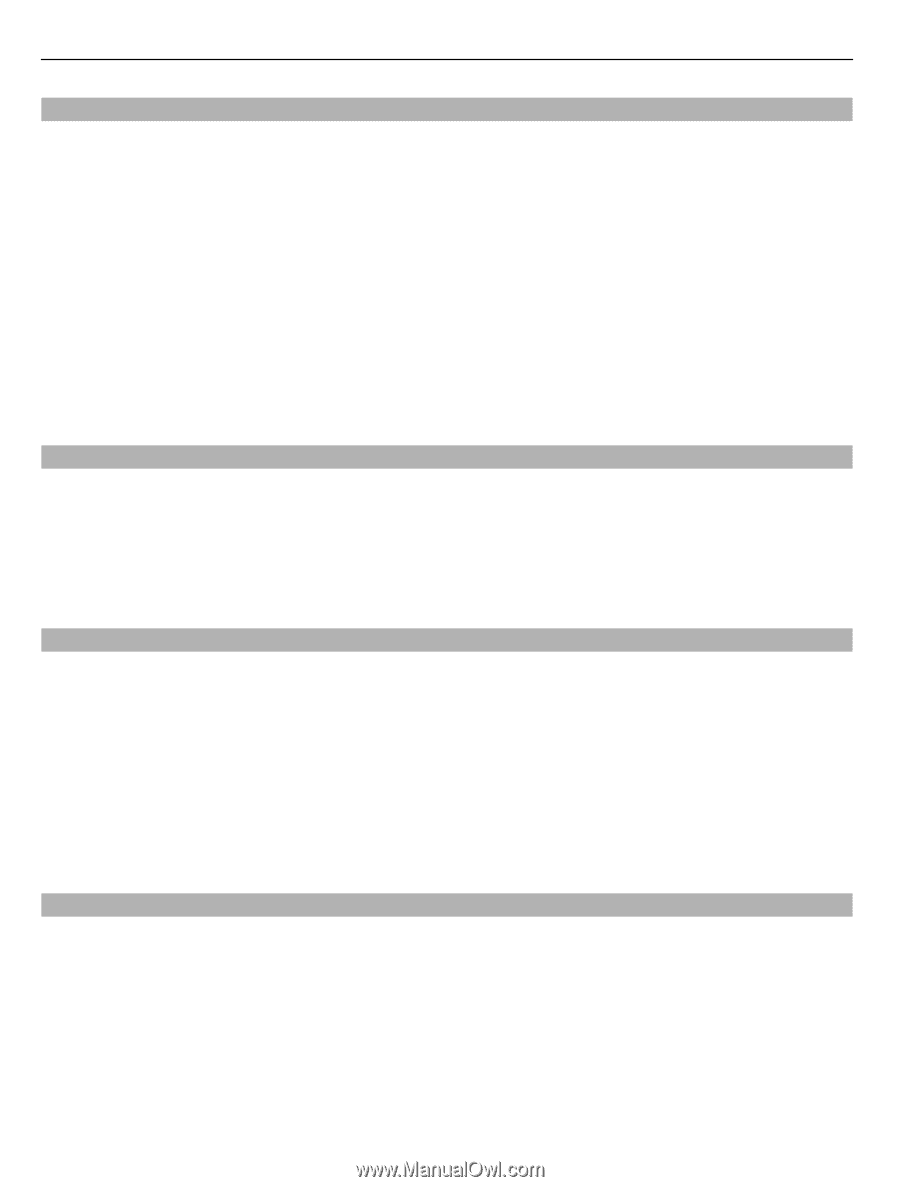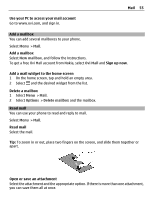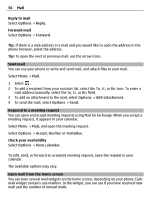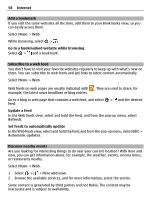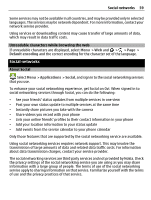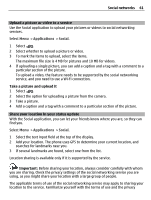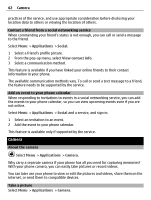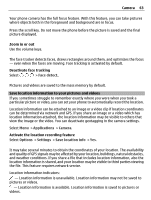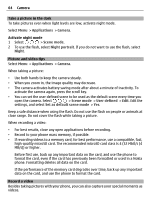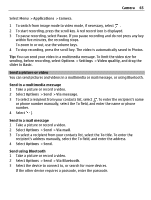Nokia E6-00 Nokia E6-00 User Guide in English - Page 60
Applications, Social, Add social network, All Activity, Link Profile to Contact
 |
View all Nokia E6-00 manuals
Add to My Manuals
Save this manual to your list of manuals |
Page 60 highlights
60 Social networks See your friends' status updates in one view When you are signed in to social networking services through the Social application, you can see your friends' status updates from all those services in a single view. You do not have to switch between different applications to see what everyone is up to. Select Menu > Applications > Social. 1 Select a service, and sign in. 2 Select Add social network. 3 Select another service, and sign in. 4 Select All Activity. All the feeds from the services you have added are automatically included in the view. Post your status to social networking services With the Social application, you can post your status update to social networking services. Select Menu > Applications > Social. Write your status update in the text field. Link your online friends to their contact information You can link your online friends' profiles from social networking services to their contact information in your phone. After linking, you can view their contact information directly from the Social application, and see their latest status updates in your contacts list. Select Menu > Applications > Social. 1 Select an online friend's profile picture. 2 From the pop-up menu, select Link Profile to Contact. 3 From your contacts list, select the contact to which to link the profile. See your friends' status updates on the home screen When you sign in to social networking services through Ovi by Nokia, you can see your online friends' status updates directly on the home screen. Browse updates on the home screen When you are signed into a service, you can see updates in the Social widget. Open the Social application from the home screen Select the Social widget. If you are signed in, the status updates view opens. If you are not signed in, the sign-in view opens.