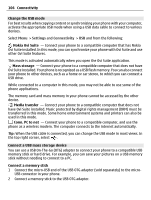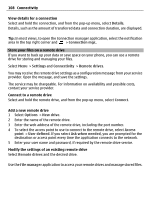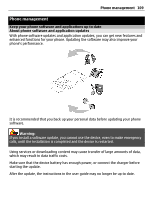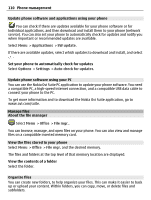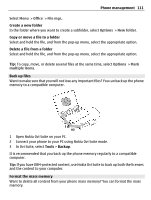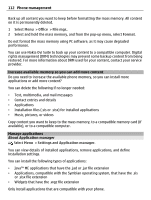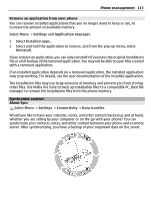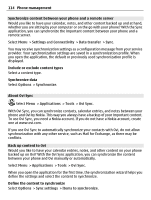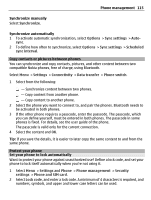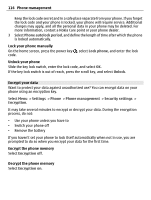Nokia E6-00 Nokia E6-00 User Guide in English - Page 111
Open Nokia Ovi Suite on your PC.
 |
View all Nokia E6-00 manuals
Add to My Manuals
Save this manual to your list of manuals |
Page 111 highlights
Phone management 111 Select Menu > Office > File mgr.. Create a new folder In the folder where you want to create a subfolder, select Options > New folder. Copy or move a file to a folder Select and hold the file, and from the pop-up menu, select the appropriate option. Delete a file from a folder Select and hold the file, and from the pop-up menu, select the appropriate option. Tip: To copy, move, or delete several files at the same time, select Options > Mark multiple items. Back up files Want to make sure that you will not lose any important files? You can back up the phone memory to a compatible computer. 1 Open Nokia Ovi Suite on your PC. 2 Connect your phone to your PC using Nokia Ovi Suite mode. 3 In Ovi Suite, select Tools > Backup. It is recommended that you back up the phone memory regularly to a compatible computer. Tip: If you have DRM-protected content, use Nokia Ovi Suite to back up both the licenses and the content to your computer. Format the mass memory Want to delete all content from your phone mass memory? You can format the mass memory.