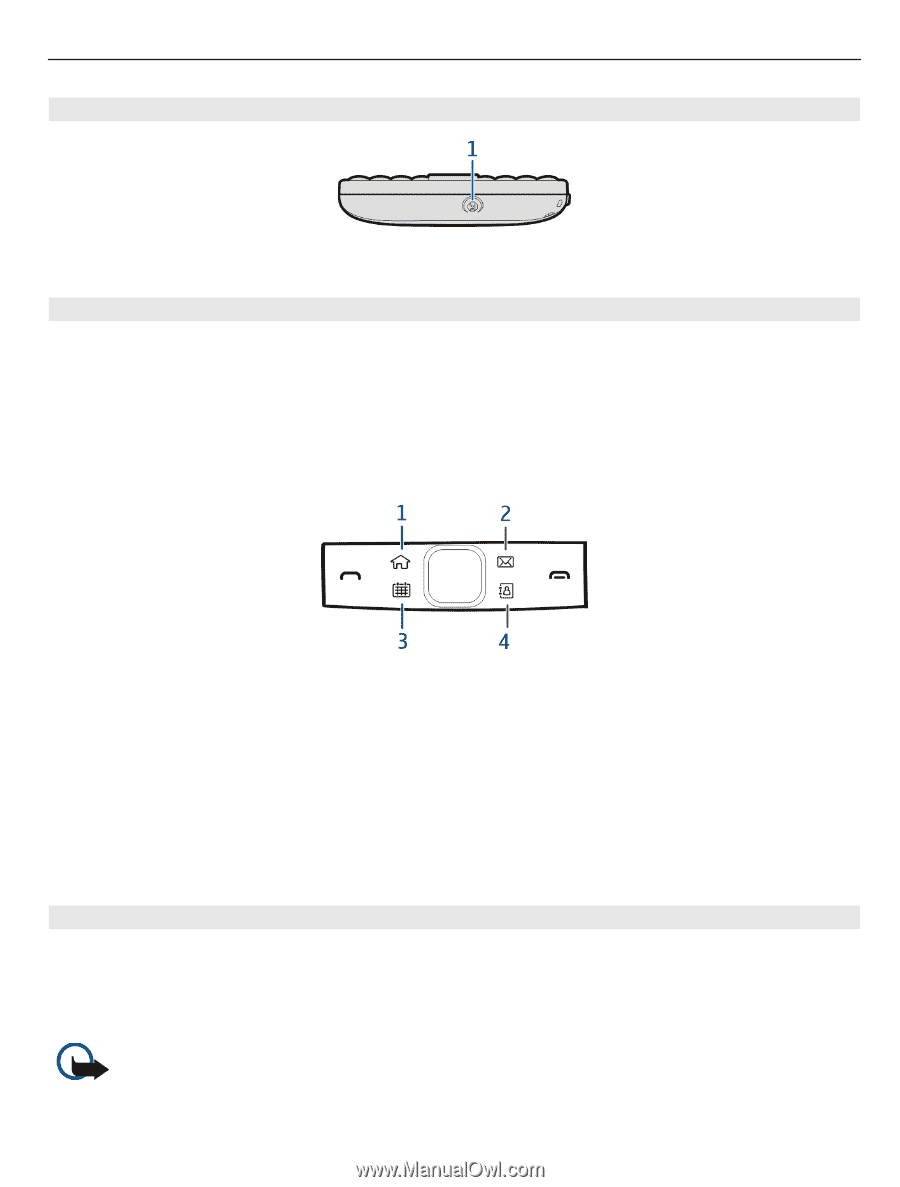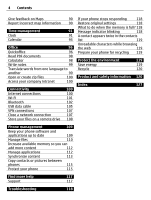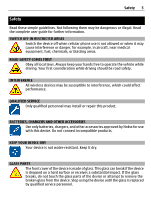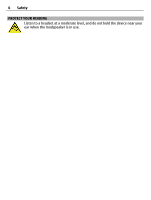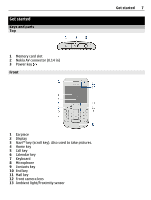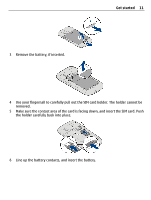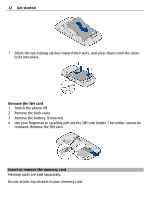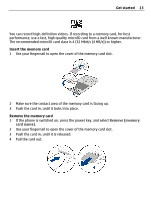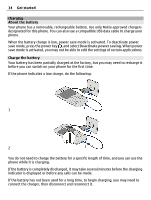Nokia E6-00 Nokia E6-00 User Guide in English - Page 9
Settings, Phone, One-touch keys - case
 |
View all Nokia E6-00 manuals
Add to My Manuals
Save this manual to your list of manuals |
Page 9 highlights
Bottom Get started 9 1 Charger connector Quick access with one-touch keys With the one-touch keys, you can access applications and tasks quickly. Each key has been assigned an application and a task. Edit one-touch keys Select Menu > Settings and Phone > One-touch keys. Your service provider may have assigned applications to the keys, in which case you cannot edit them. 1 Home key. To open the main menu, press the home key. To return to the home screen, press the home key again. To switch between the open applications, press and hold the home key. 2 Mail key. To open your default mailbox, press the mail key. To start writing a mail, press and hold the mail key. 3 Calendar key. To view your phone calendar, press the calendar key. To create a new meeting entry, press and hold the calendar key. 4 Contacts key. To open the contacts list, press the contacts key. To create a new contact, press and hold the contacts key. Touch screen To control your phone, lightly touch the screen with your fingertips. The screen does not respond when you use your fingernails. If your fingertips are cold, the screen may not respond to your touch. Important: Avoid scratching the touch screen. Never use an actual pen, pencil, or other sharp object on the touch screen.