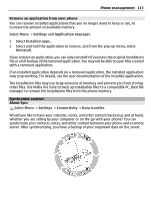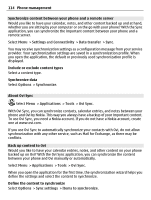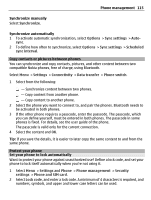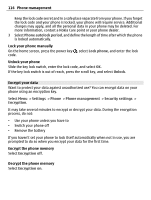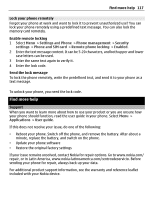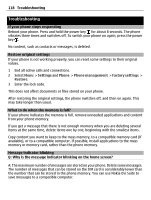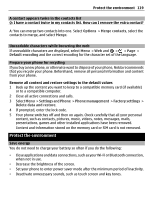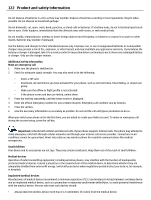Nokia E6-00 Nokia E6-00 User Guide in English - Page 118
Settings, Phone, Phone management, Factory settings, Restore - reset code
 |
View all Nokia E6-00 manuals
Add to My Manuals
Save this manual to your list of manuals |
Page 118 highlights
118 Troubleshooting Troubleshooting If your phone stops responding Reboot your phone. Press and hold the power key for about 8 seconds. The phone vibrates three times and switches off. To switch your phone on again, press the power key . No content, such as contacts or messages, is deleted. Restore original settings If your phone is not working properly, you can reset some settings to their original values. 1 End all active calls and connections. 2 Select Menu > Settings and Phone > Phone management > Factory settings > Restore. 3 Enter the lock code. This does not affect documents or files stored on your phone. After restoring the original settings, the phone switches off, and then on again. This may take longer than usual. What to do when the memory is full? If your phone indicates the memory is full, remove unneeded applications and content from your phone memory. If you get a message that there is not enough memory when you are deleting several items at the same time, delete items one by one, beginning with the smallest items. Copy content you want to keep to the mass memory, to a compatible memory card (if available), or to a compatible computer. If possible, install applications to the mass memory or memory card, rather than the phone memory. Message indicator blinking Q: Why is the message indicator blinking on the home screen? A: The maximum number of messages are stored on your phone. Delete some messages. The number of messages that can be stored on the SIM card is considerably lower than the number that can be stored in the phone memory. You can use Nokia Ovi Suite to save messages to a compatible computer.