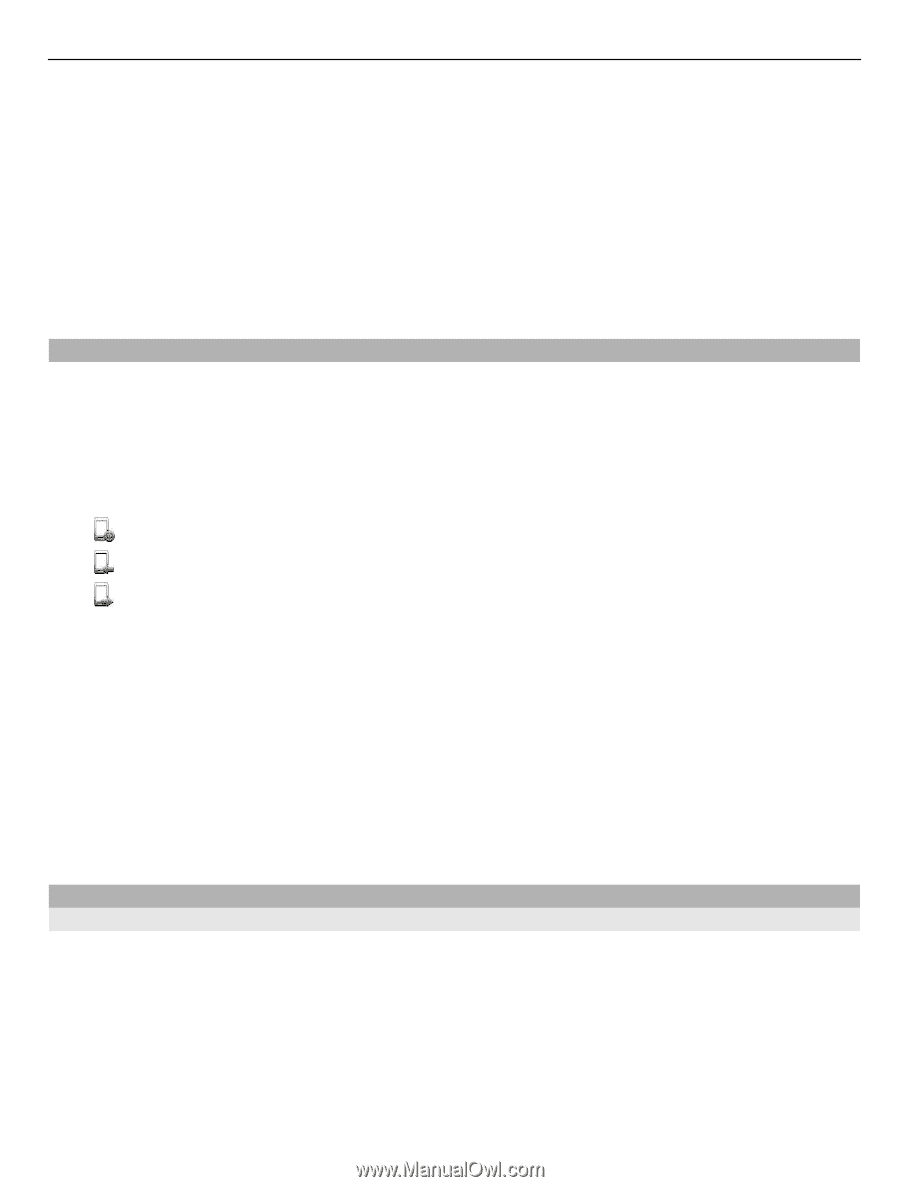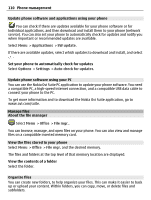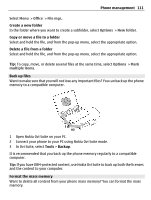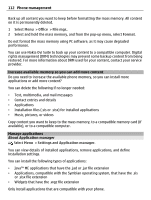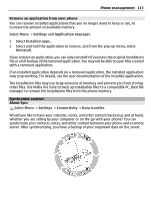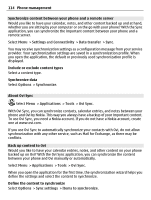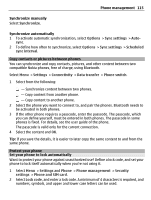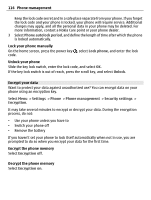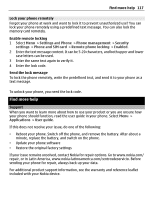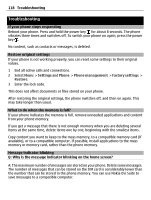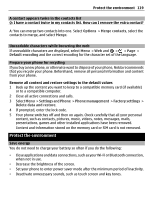Nokia E6-00 Nokia E6-00 User Guide in English - Page 115
Synchronize manually
 |
View all Nokia E6-00 manuals
Add to My Manuals
Save this manual to your list of manuals |
Page 115 highlights
Phone management 115 Synchronize manually Select Synchronize. Synchronize automatically 1 To activate automatic synchronization, select Options > Sync settings > Auto- sync. 2 To define how often to synchronize, select Options > Sync settings > Scheduled sync interval. Copy contacts or pictures between phones You can synchronize and copy contacts, pictures, and other content between two compatible Nokia phones, free of charge, using Bluetooth. Select Menu > Settings > Connectivity > Data transfer > Phone switch. 1 Select from the following: - Synchronize content between two phones. - Copy content from another phone. - Copy content to another phone. 2 Select the phone you want to connect to, and pair the phones. Bluetooth needs to be activated in both phones. 3 If the other phone requires a passcode, enter the passcode. The passcode, which you can define yourself, must be entered in both phones. The passcode in some phones is fixed. For details, see the user guide of the phone. The passcode is valid only for the current connection. 4 Select the content and OK. Tip: If you save the details, it is easier to later copy the same content to and from the same phone. Protect your phone Set your phone to lock automatically Want to protect your phone against unauthorized use? Define a lock code, and set your phone to lock itself automatically when you're not using it. 1 Select Menu > Settings and Phone > Phone management > Security settings > Phone and SIM card. 2 Select Lock code, and enter a lock code. A minimum of 4 characters is required, and numbers, symbols, and upper and lower case letters can be used.