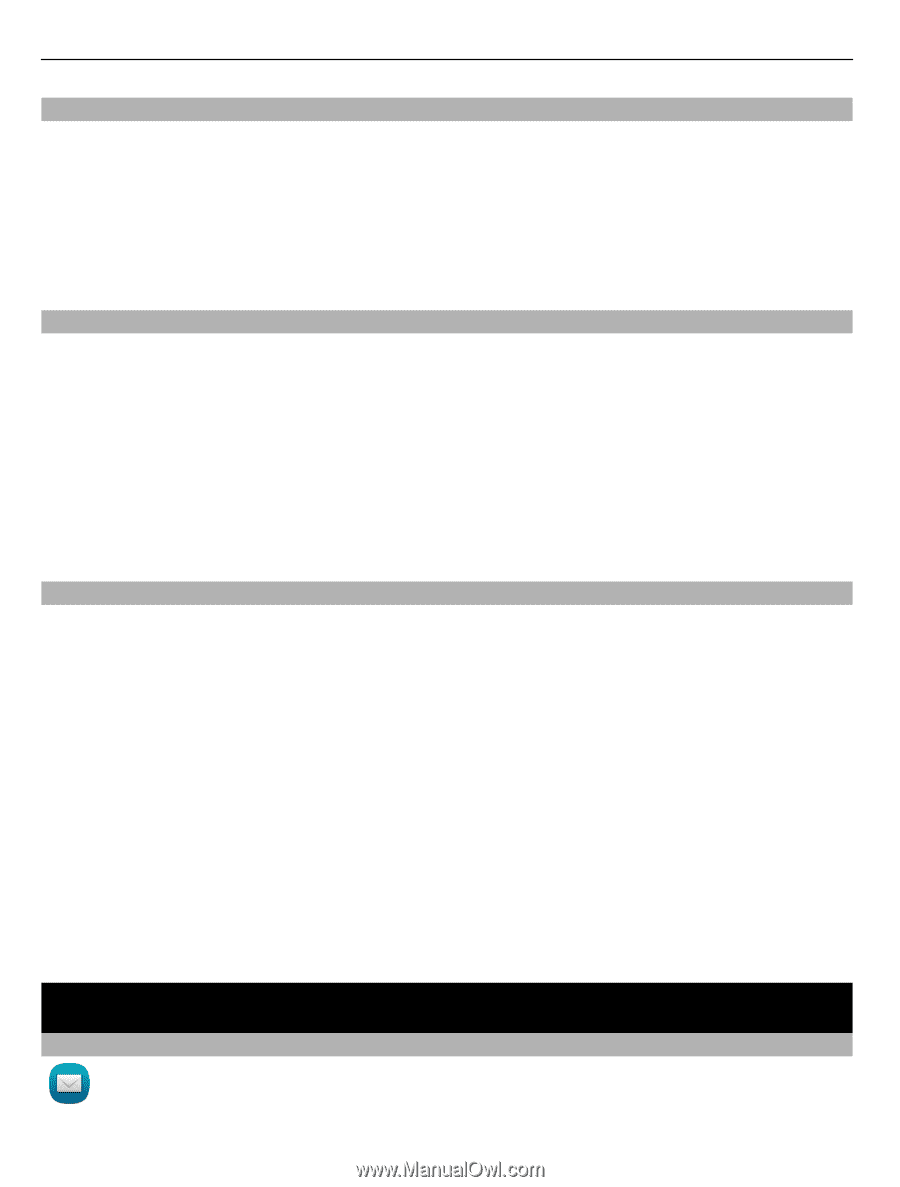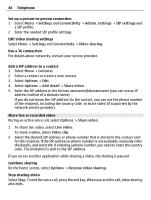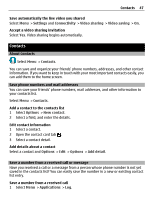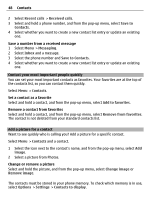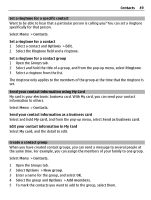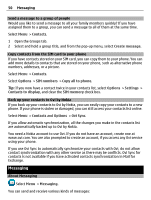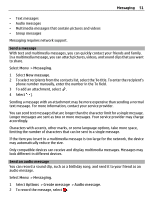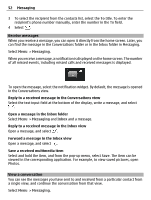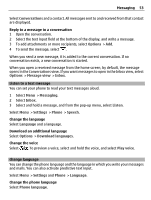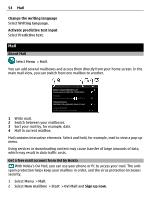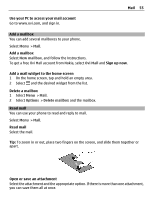Nokia E6-00 Nokia E6-00 User Guide in English - Page 50
Messaging
 |
View all Nokia E6-00 manuals
Add to My Manuals
Save this manual to your list of manuals |
Page 50 highlights
50 Messaging Send a message to a group of people Would you like to send a message to all your family members quickly? If you have assigned them to a group, you can send a message to all of them at the same time. Select Menu > Contacts. 1 Open the Groups tab. 2 Select and hold a group title, and from the pop-up menu, select Create message. Copy contacts from the SIM card to your phone If you have contacts stored on your SIM card, you can copy them to your phone. You can add more details to contacts that are stored on your phone, such as alternative phone numbers, addresses, or a picture. Select Menu > Contacts. Select Options > SIM numbers > Copy all to phone. Tip: If you now have a contact twice in your contacts list, select Options > Settings > Contacts to display, and clear the SIM memory check box. Back up your contacts to Ovi by Nokia If you back up your contacts to Ovi by Nokia, you can easily copy your contacts to a new phone. If your phone is stolen or damaged, you can still access your contacts list online. Select Menu > Contacts and Options > Ovi Sync. If you allow automatic synchronization, all the changes you make in the contacts list are automatically backed up to Ovi by Nokia. You need a Nokia account to use Ovi. If you do not have an account, create one at www.ovi.com. You are also prompted to create an account, if you access any Ovi service using your phone. If you use Ovi Sync to automatically synchronize your contacts with Ovi, do not allow contact synchronization with any other service as there may be conflicts. Ovi Sync for contacts is not available if you have activated contacts synchronization in Mail for Exchange. Messaging About Messaging Select Menu > Messaging. You can send and receive various kinds of messages: