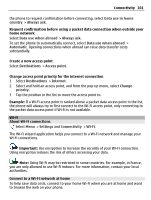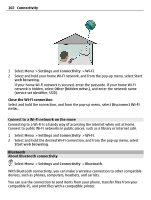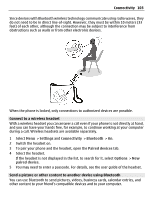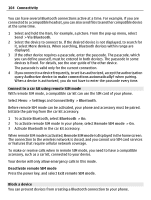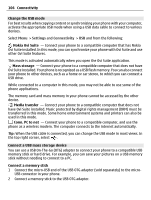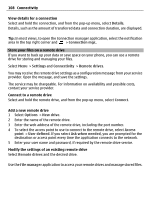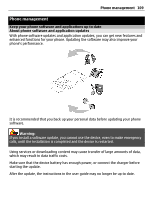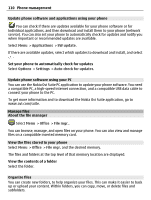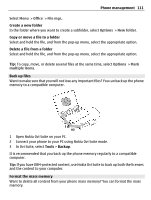Nokia E6-00 Nokia E6-00 User Guide in English - Page 106
Settings, Connectivity
 |
View all Nokia E6-00 manuals
Add to My Manuals
Save this manual to your list of manuals |
Page 106 highlights
106 Connectivity Change the USB mode For best results when copying content or synchronizing your phone with your computer, activate the appropriate USB mode when using a USB data cable to connect to various devices. Select Menu > Settings and Connectivity > USB and from the following: Nokia Ovi Suite - Connect your phone to a compatible computer that has Nokia Ovi Suite installed. In this mode, you can synchronize your phone with Ovi Suite and use other Ovi Suite features. This mode is activated automatically when you open the Ovi Suite application. Mass storage - Connect your phone to a compatible computer that does not have Ovi Suite installed. Your phone is recognized as a USB flash memory. You can also connect your phone to other devices, such as a home or car stereo, to which you can connect a USB drive. While connected to a computer in this mode, you may not be able to use some of the phone applications. The memory card and mass memory in your phone cannot be accessed by the other device. Media transfer - Connect your phone to a compatible computer that does not have Ovi Suite installed. Music protected by digital rights management (DRM) must be transferred in this mode. Some home entertainment systems and printers can also be used in this mode. Conn. PC to net - Connect your phone to a compatible computer, and use the phone as a wireless modem. The computer connects to the internet automatically. Tip: When the USB cable is connected, you can change the USB mode in most views. In the top right corner, select . Connect a USB mass storage device You can use a USB On-The-Go (OTG) adapter to connect your phone to a compatible USB memory stick or hard drive. For example, you can save your pictures on a USB memory stick without needing to connect to a PC. Connect a memory stick 1 Connect the micro-USB end of the USB OTG adapter (sold separately) to the micro- USB connector in your phone. 2 Connect a memory stick to the USB OTG adapter.