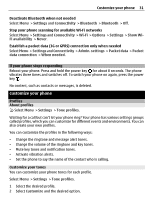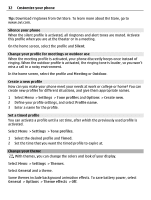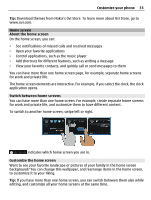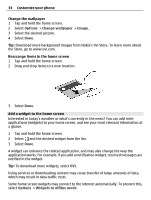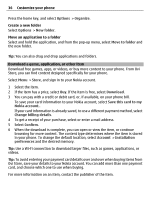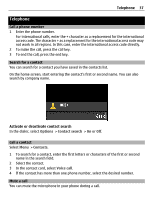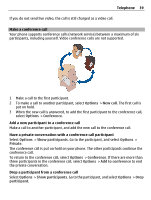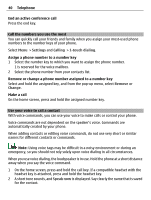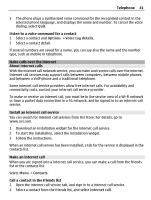Nokia E6-00 Nokia E6-00 User Guide in English - Page 36
When the download is complete, you can open or view the item, or continue - price of
 |
View all Nokia E6-00 manuals
Add to My Manuals
Save this manual to your list of manuals |
Page 36 highlights
36 Customize your phone Press the home key, and select Options > Organize. Create a new folder Select Options > New folder. Move an application to a folder Select and hold the application, and from the pop-up menu, select Move to folder and the new folder. Tip: You can also drag and drop applications and folders. Download a game, application, or other item Download free games, apps, or videos, or buy more content to your phone. From Ovi Store, you can find content designed specifically for your phone. Select Menu > Store, and sign in to your Nokia account. 1 Select the item. 2 If the item has a price, select Buy. If the item is free, select Download. 3 You can pay with a credit or debit card, or, if available, on your phone bill. To save your card information to your Nokia account, select Save this card to my Nokia account.. If your card information is already saved, to use a different payment method, select Change billing details. 4 To get a receipt of your purchase, select or enter a mail address. 5 Select Confirm. 6 When the download is complete, you can open or view the item, or continue browsing for more content. The content type determines where the item is stored in your phone. To change the default location, select Account > Installation preferences and the desired memory. Tip: Use a Wi-Fi connection to download larger files, such as games, applications, or videos. Tip: To avoid entering your payment card details over and over when buying items from Ovi Store, save your details to your Nokia account. You can add more than one payment card, and choose which one to use when buying. For more information on an item, contact the publisher of the item.