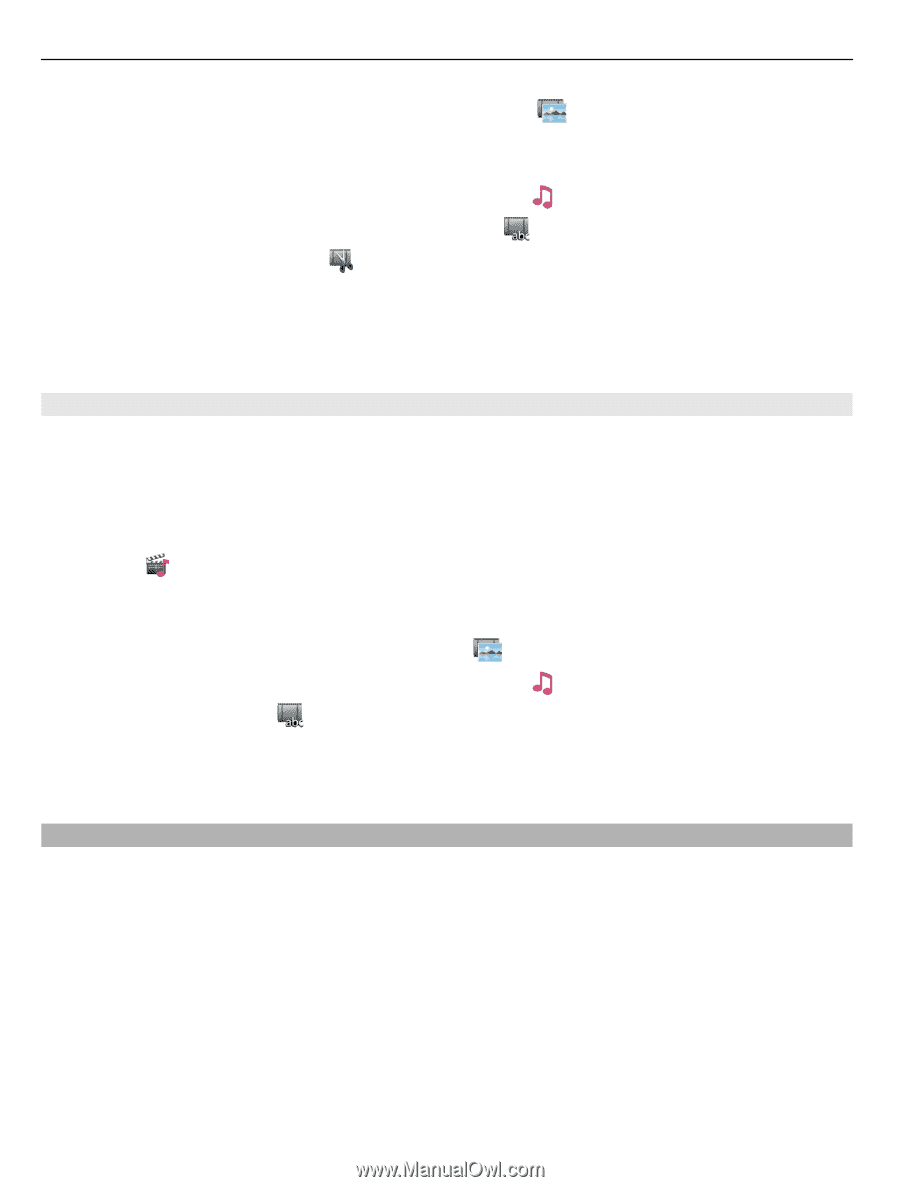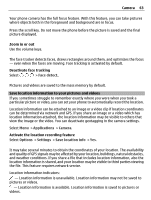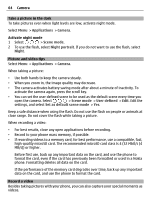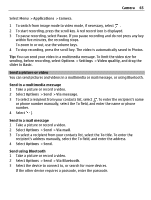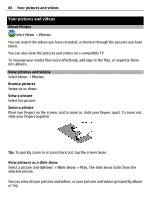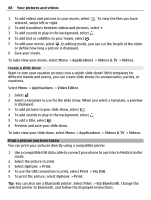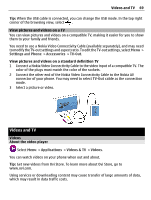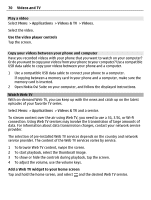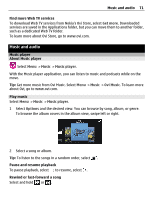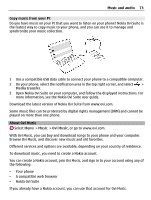Nokia E6-00 Nokia E6-00 User Guide in English - Page 68
Applications, Videos & TV, Videos, Video Editor, Options, Print, Via USB, Via Bluetooth
 |
View all Nokia E6-00 manuals
Add to My Manuals
Save this manual to your list of manuals |
Page 68 highlights
68 Your pictures and videos 1 To add videos and pictures to your movie, select . To view the files you have selected, swipe left or right. 2 To add transitions between videos and pictures, select +. 3 To add sounds to play in the background, select . 4 To add text or subtitles to your movie, select . 5 To edit your movie, select . In editing mode, you can cut the length of the video or define how long a picture is displayed. 6 Save your movie. To later view your movie, select Menu > Applications > Videos & TV > Videos. Create a slide show Want to turn your vacation pictures into a stylish slide show? With templates for different moods and events, you can create slide shows for anniversaries, parties, or vacations. Select Menu > Applications > Video Editor. 1 Select . 2 Select a template to use for the slide show. When you select a template, a preview is displayed. 3 To add pictures to your slide show, select . 4 To add sounds to play in the background, select . 5 To add a title, select . 6 Preview and save your slide show. To later view your slide show, select Menu > Applications > Videos & TV > Videos. Print a picture you have taken You can print your pictures directly using a compatible printer. 1 Use a compatible USB data cable to connect your phone to a printer in Media transfer mode. 2 Select the picture to print. 3 Select Options > Print. 4 To use the USB connection to print, select Print > Via USB. 5 To print the picture, select Options > Print. Tip: You can also use a Bluetooth printer. Select Print > Via Bluetooth. Change the selected printer to Bluetooth, and follow the displayed instructions.