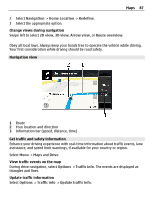Nokia E6-00 Nokia E6-00 User Guide in English - Page 84
Share, Share via SMS, Share via Email, Favorites, Synchronize with Ovi, Synchronization, At start-up
 |
View all Nokia E6-00 manuals
Add to My Manuals
Save this manual to your list of manuals |
Page 84 highlights
84 Maps Send a place to a friend When you want to show your friends where a place is on the map, you can send the place to them. Select Menu > Maps and Map. To view the place on the map, your friends don't need to have a Nokia phone, but an active internet connection is required. 1 Select a place and its information area. 2 Select Share > Share via SMS or Share via Email. A mail or text message containing a link to the location on the map is sent to your friend. Opening the link requires a network connection. Synchronize your Favorites Plan a trip on your computer at the Ovi Maps website, synchronize the saved places and routes with your phone, and access the plan on the go. To synchronize places or routes between your phone and the Ovi Maps internet service, you need to be signed in to your Nokia account. Synchronize saved places and routes Select Favorites > Synchronize with Ovi. If you do not have a Nokia account, you are prompted to create one. You can set your phone to synchronize your Favorites automatically when you open or close the Maps application. Synchronize Favorites automatically Select > Synchronization > Synchronization > At start-up and shut-d.. Synchronizing requires an active internet connection, and may involve the transmission of large amounts of data through your service provider's network. For information about data transmission charges, contact your service provider. To use the Ovi Maps internet service, go to www.ovi.com. Check in With the Check in feature, you can keep a private record of where you have been. Keep your social networking friends and contacts up to date with what you are doing, and share your location on your favorite social networking services. Select Menu > Maps and Check in.