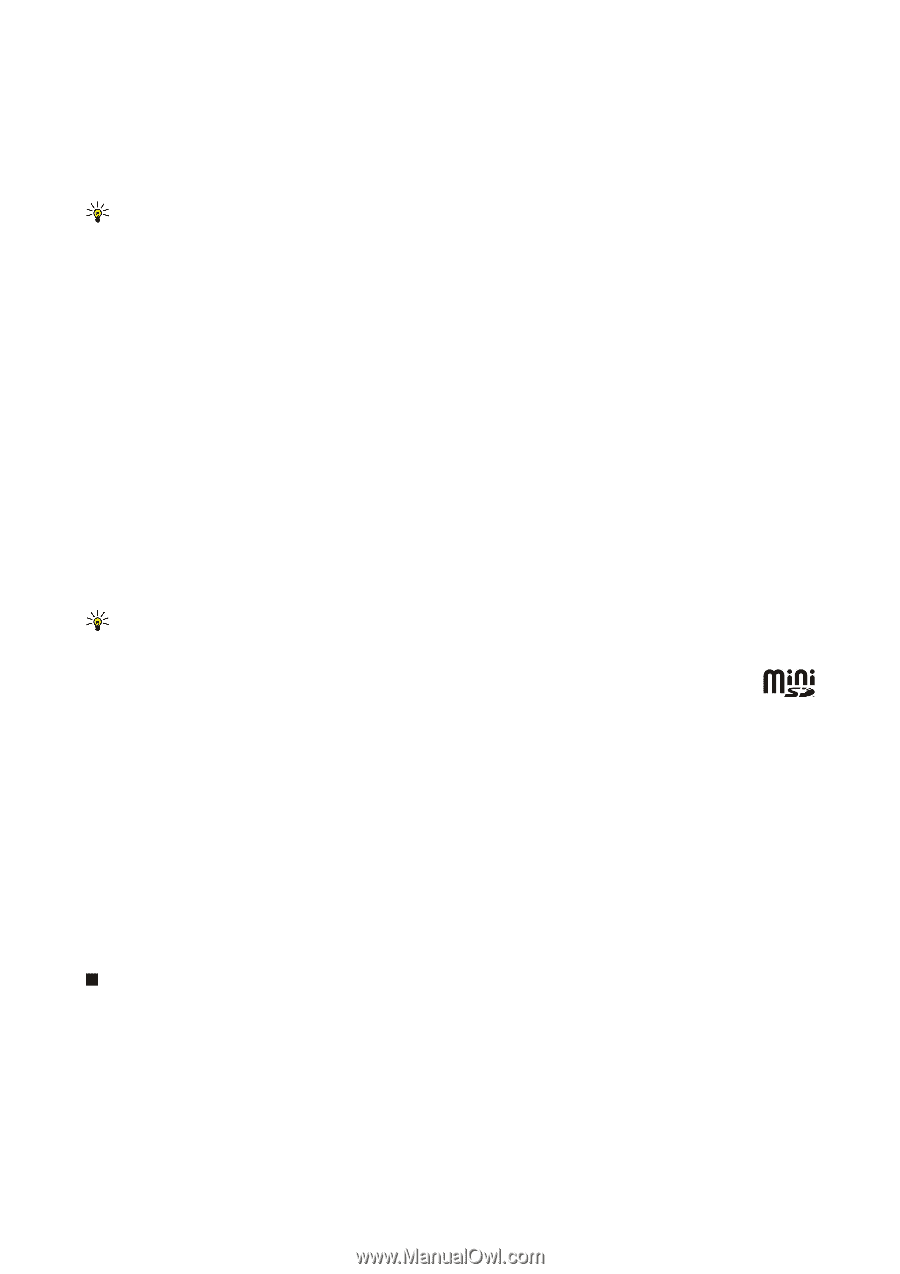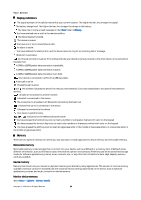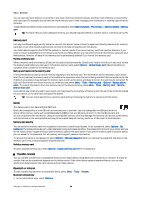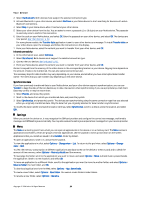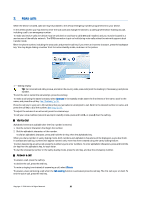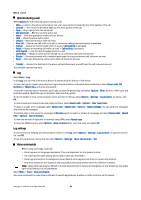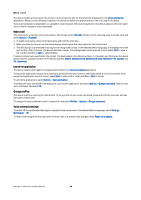Nokia E62 User Guide - Page 19
Memory card, MiniSD, Memory card security, Unlock a memory card, Transfer content
 |
View all Nokia E62 manuals
Add to My Manuals
Save this manual to your list of manuals |
Page 19 highlights
Your device You can see how much memory is currently in use, how much free memory remains, and how much memory is consumed by each data type. For example, you can see how much memory your e-mail messages, text documents, or calendar appointments consume. To switch between device memory and memory card statistics, select Memory details > Phone mem. or Memory details > Memory card. Tip: To ensure that you have adequate memory, you should regularly delete or transfer data to a memory card or PC. Memory card Use only miniSD cards approved by Nokia for use with this device. Nokia utilizes the approved industry standards for memory cards but not all other brands may function correctly or be fully compatible with this device. Your Nokia device supports the FAT32 file system for memory cards. If you use a memory card from another device or if you want to ensure compatibility of the memory card with your Nokia device, you may need to format the memory card with your Nokia device. However, all data in the memory card is permanently deleted if you format the memory card. Format a memory card When a memory card is formatted, all data on the card is lost permanently. Consult your retailer to find out if you must format the memory card before you can use it. To format a memory card, select Options > Format mem. card. When formatting is complete, enter a name for the memory card. Back up and restore to the memory card It is recommended to back up device memory regularly to the memory card. The information can be restored to your device later. Do not remove the memory card in the middle of an operation when the card is being accessed. Removing the card in the middle of an operation may damage the memory card as well as the device, and data stored on the card may be corrupted. To back up information from device memory to a memory card, select Menu > Tools > Memory card > Options > Backup phone mem.. To restore information from the memory card to the device memory, select Menu > Tools > Memory card > Options > Restore from card. If you cannot use a memory card in your device, you may have the wrong type of memory card, the card may not be formatted for your device, or the card has a corrupted file system. Tip: You can install and remove a memory card without removing the battery or powering off the device. MiniSD This device uses a mini Secure Digital (SD) card. Check the compatibility of a miniSD with its manufacturer or provider. Use only compatible miniSD cards with this device. Other memory cards, such as MultiMediaCards (MMC) or full-size SD cards, do not fit in the miniSD card slot and are not compatible with this device. Using an incompatible memory card may damage the memory card as well as the device, and data stored on the incompatible card may be corrupted. Keep all memory cards out of the reach of small children. Memory card security You can protect a memory card with a password to prevent unauthorized access. To set a password, select Options > Set password. The password can be up to eight characters long and is case-sensitive. The password is stored in your device and you do not need to enter it again while you use the memory card on the same device. If you use the memory card on another device, you are asked for the password. Not all memory cards support password protection. To remove the memory card password, select Options > Remove password. When you remove the password, the data on the memory card is not protected against unauthorized use. Unlock a memory card To open a locked memory card, select Options > Unlock memory card. Enter the password. Transfer content You can transfer content from a compatible device to your Nokia device using Bluetooth connectivity or infrared. The type of content that can be transferred depends on the device model. If the other device supports synchronization, you can also synchronize data between the other device and your Nokia device. Bluetooth or infrared To start transferring data from a compatible device, select Menu > Tools > Transfer. Bluetooth connectivity 1. In the information view, select Continue. Copyright © 2006 Nokia. All Rights Reserved. 19