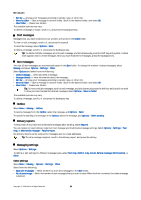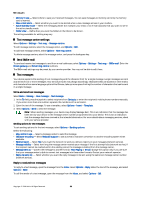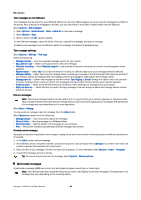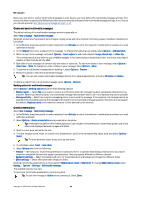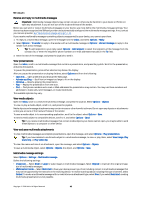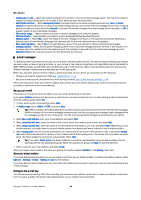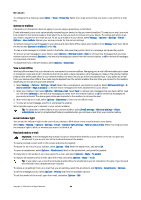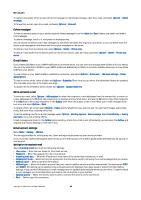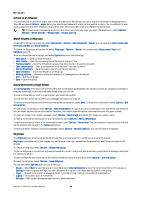Nokia E62 User Guide - Page 42
Receive and reply to multimedia messages, View presentations, View media objects
 |
View all Nokia E62 manuals
Add to My Manuals
Save this manual to your list of manuals |
Page 42 highlights
Messages Receive and reply to multimedia messages Important: Multimedia message objects may contain viruses or otherwise be harmful to your device or PC. Do not open any attachment if you are not sure of the trustworthiness of the sender. Before you can send or receive multimedia messages on your device, you must define the multimedia message settings. Your device may have recognized the SIM card provider and automatically configured the multimedia message settings. If not, contact your service provider. See "Multimedia message settings," p. 42. If you receive multimedia messages containing objects unsupported by your device, you cannot open them. 1. To reply to a multimedia message, open the message from the Inbox, and select Options > Reply. 2. Select Options > To sender to reply to the sender with a multimedia message or Options > Via text message to reply to the sender with a text message. Tip: To add recipients to your reply, select Options > Add recipient to select the recipients of the message from the contacts list, or enter the recipients' phone numbers or e-mail addresses manually in the To field. 3. Enter the text of the message, and press the joystick to send it. View presentations Open the Inbox, scroll to a multimedia message that contains a presentation, and press the joystick. Scroll to the presentation, and press the joystick. To pause the presentation, press either selection key below the display. After you pause the presentation or playing finishes, select Options and from the following: • Open link - Open a Web link and browse the Web page. • Activate scrolling - Scroll text or images too large to fit on the display. • Continue - Resume playing the presentation. • Play - Replay the presentation from the start. • Find - Find phone numbers and e-mail or Web addresses the presentation may contain. You may use these numbers and addresses to make calls, send messages, or create bookmarks. The available options may vary. View media objects Open the Inbox, scroll to a received multimedia message, and press the joystick. Select Options > Objects. To view or play a media object, scroll to it, and press the joystick. Media objects and message attachments may contain viruses or other harmful software. Do not open any objects or attachments unless you are sure of the trustworthiness of the sender. To save a media object in its corresponding application, scroll to the object, select Options > Save. To send a media object to compatible devices, scroll to it, and select Options > Send. Tip: If you receive multimedia messages that contain media objects your device cannot open, you may be able to send these objects to a computer or other device. View and save multimedia attachments To view multimedia messages as complete presentations, open the message, and select Options > Play presentation. Tip: If you have selected a multimedia object in a multimedia message, to view or play them, select View image, Play sound clip, or Play video clip. To view the name and size of an attachment, open the message, and select Options > Objects. To save a multimedia object, select Options > Objects, the object, and Options > Save. Multimedia message settings Select Options > Settings > Multimedia message. Define the following settings: • Image size - Select Small or Large to scale images in multimedia messages. Select Original to maintain the original image size of multimedia messages. • MMS creation mode - Select Restricted to have your device prevent you from including content in multimedia messages that may not be supported by the network or the receiving device. To receive warnings about including this type of content, select Guided. To create a multimedia message with no restrictions on attachment type, select Free. If you select Restricted, creating multimedia presentations is not possible. Copyright © 2006 Nokia. All Rights Reserved. 42