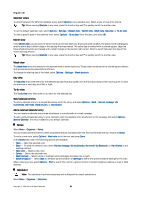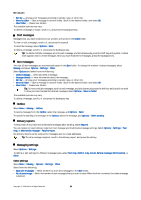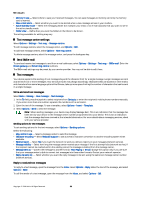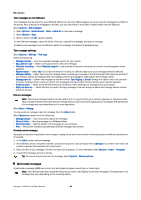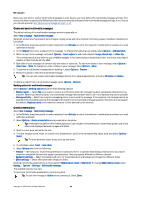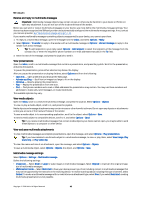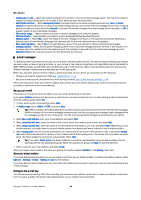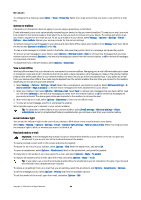Nokia E62 User Guide - Page 39
Text message center settings, Send SMS e-mail, Text messages, Write and send text messages - mobile
 |
View all Nokia E62 manuals
Add to My Manuals
Save this manual to your list of manuals |
Page 39 highlights
Messages • Memory in use - Select where to save your received messages. You can save messages to memory card only if a memory card is inserted. • New e-mail alerts - Select whether you want to be alerted when a new message arrives in your mailbox. • Active standby mode - Select the messaging folder (for example, your inbox or an e-mail account) that you want to see in the active standby mode. • Folder view - Define how you want the folders in the inbox to be shown. The settings available for editing may vary. Text message center settings Select Options > Settings > Text msg. > Message centres. To edit message centers, select the message center, and Options > Edit. To add new message centers, select Options > New msg. centre. To delete message centers, select the message center, and press the backspace key. Send SMS e-mail To send and receive text messages to and from e-mail addresses, select Options > Settings > Text msg. > SMS e-mail. Enter the E-mail gateway and E-mail msg. centre numbers. The SMS e-mail settings may be preset by your service provider. You may not be able to edit them. Text messages Your device supports the sending of text messages beyond the character limit for a single message. Longer messages are sent as a series of two or more messages. Your service provider may charge accordingly. Characters that use accents or other marks, and characters from some language options like Chinese, take up more space limiting the number of characters that can be sent in a single message. Write and send text messages Select Menu > Messag. > New message > Text message. 1. In the To field, press the joystick to select recipients from Contacts, or enter the recipients' mobile phone numbers manually. If you enter more than one number, separate the numbers with a semicolon. 2. Enter the text of the message. To use a template, select Options > Insert > Template. 3. Select Options > Send to send the message. Note: When sending messages, your device may display Message Sent. This is an indication that the message has been sent by your device to the message center number programmed into your device. This is not an indication that the message has been received at the intended destination. For more details about messaging services, check with your service provider. Sending options for text messages To set sending options for the text message, select Options > Sending options. Define the following: • Msg. centre in use - Select a message center to send the message. • Character encoding - Select Reduced support to use automatic character conversion to another encoding system when available. • Receive report - Select Yes if you want the network to send you delivery reports on your messages (network service). • Message validity - Select how long the message center resends your message if the first attempt fails (network service). If the recipient cannot be reached within the validity period, the message is deleted from the message center. • Message sent as - Convert the message to another format: Text, Paging or E-mail. Change this option only if you are sure that your message center is able to convert text messages into these other formats. Contact your network operator. • Reply via same ctr. - Select whether you want the reply message to be sent using the same text message center number (network service). Reply to received text messages To reply to a text message, open the message from the Inbox. Select Options > Reply. Enter the text of the message, and select Options > Send. To call the sender of a text message, open the message from the Inbox, and select Options > Call. Copyright © 2006 Nokia. All Rights Reserved. 39