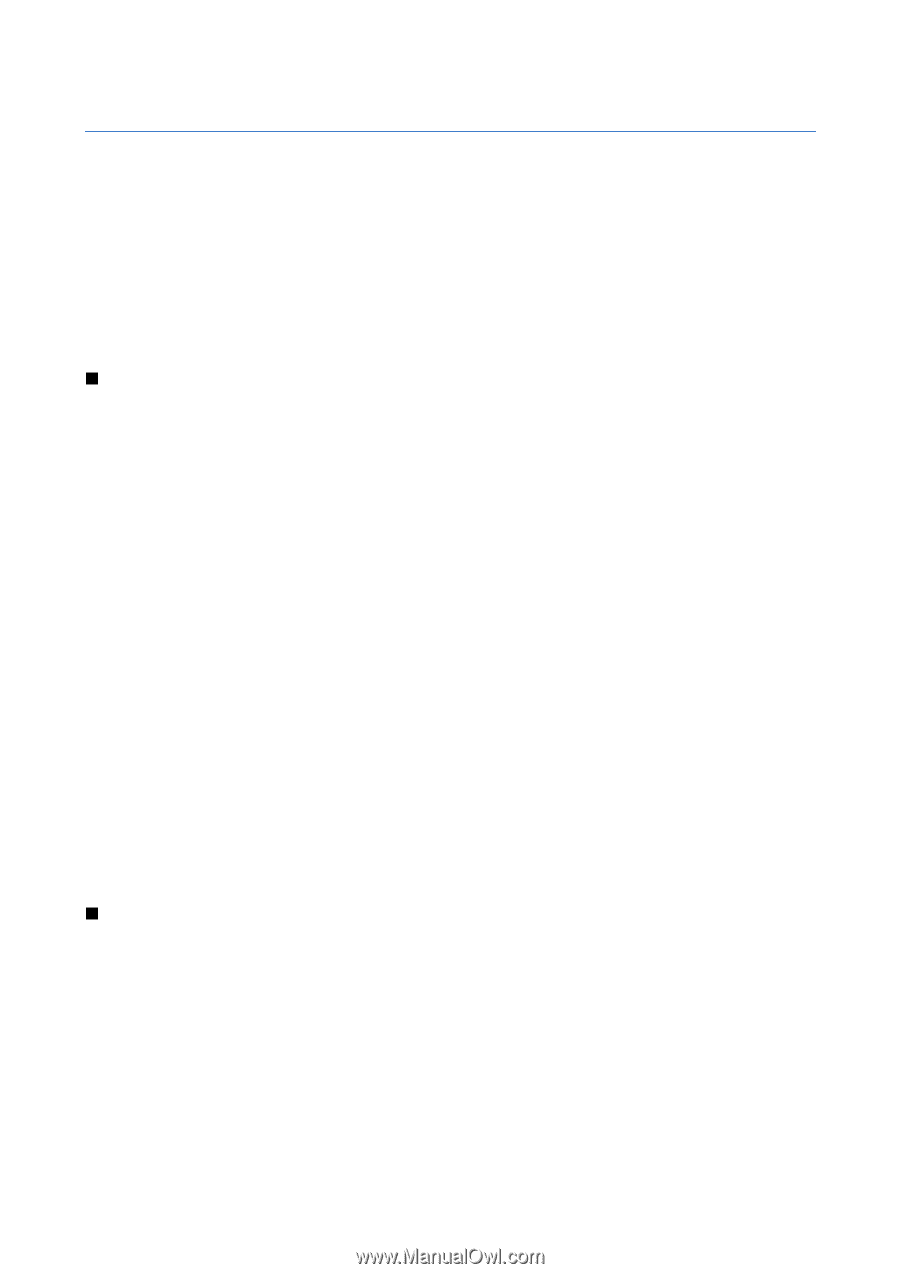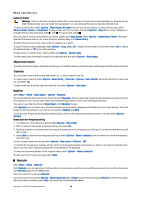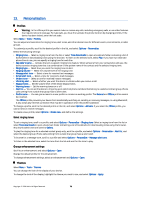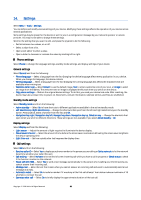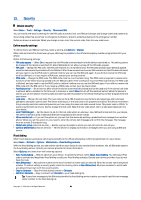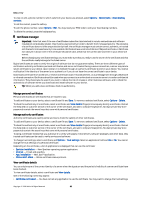Nokia E62 User Guide - Page 80
Settings, Phone settings, General settings, Standby mode settings, Display settings, Call settings - reset code
 |
View all Nokia E62 manuals
Add to My Manuals
Save this manual to your list of manuals |
Page 80 highlights
14. Settings Select Menu > Tools > Settings. You can define and modify various settings of your device. Modifying these settings affects the operation of your device across several applications. Some settings may be preset for the device or sent to you in a configuration message by your network operator or service provider. You may not be able to change these settings. Scroll to the setting that you want to edit, and press the joystick to do the following: • Switch between two values, on or off. • Select a value from a list. • Open a text editor to enter a value. • Open a slider to decrease or increase the value by scrolling left or right. Phone settings Select Phone to change the language settings, standby mode settings, and display settings of your device. General settings Select General and from the following: • Phone language - Select a language from the list. Changing the device language affects every application in your device. When you change the language, the device restarts. • Writing language - Select a language from the list. Changing the writing language also affects the characters that are available when writing text. • Welcome note / logo - Select Default to use the default image, Text to enter a welcome note of your own, or Image to select an image from the Gallery. The welcome note or image is displayed briefly each time you switch on the device. • Orig. phone settings - Restore the original device settings. To do this, you need your device lock code. After resetting, the device may take a longer time to power on. Documents, contact information, calendar entries, and files are unaffected. Standby mode settings Select Standby mode and from the following: • Active standby - Select On to have shortcuts to different applications available in the active standby mode. • Left selection key, Right selection key - Change the shortcuts that open from the left and right selection keys in the standby screen. Press joystick, select a function from the list, and OK. • Navigation key right, Navigation key left, Navigat. key down, Navigation key up, Selection key - Change the shortcuts that open when you scroll to different directions. These settings are not available if you select Active standby > On. Display settings Select Display and from the following: • Light sensor - Adjust the amount of light required to illuminate the device display. • Power saver time-out - Select the amount of time before the screen saver is activated. Activating the screen saver lengthens the device operating time. • Light time-out - Set how quickly after last keypress the display dims. Call settings Select Call and from the following: • Send my caller ID - Select Yes to display your phone number to the person you are calling or Set by network to let the network determine whether your caller ID is sent. • Call waiting - Select Activate to be notified of a new incoming call while you have a call in progress or Check status to check if the function is active on the network. • Reject call with SMS - Select Yes to send a text message automatically to the person who is calling you informing why you cannot answer their incoming call. • Message text - Enter the text that is sent when you cannot answer an incoming call and want to automatically send a text message as a reply. • Automatic redial - Select On to redial a number if it was busy at the first call attempt. Your device makes a maximum of 10 attempts to connect the call. • Summary after call - Select On to briefly display the approximate duration of the last call. Copyright © 2006 Nokia. All Rights Reserved. 80