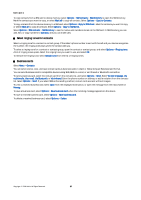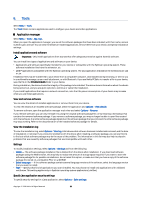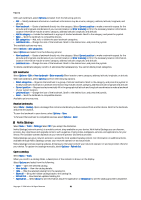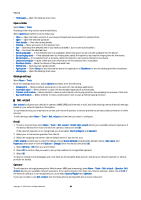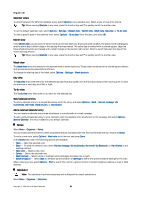Nokia E62 User Guide - Page 31
Edit landmarks, Nokia Catalogs, Open a catalog - games
 |
View all Nokia E62 manuals
Add to My Manuals
Save this manual to your list of manuals |
Page 31 highlights
Tools With each landmark, select Options and select from the following options: • Edit - Modify landmark information. Landmark information may be a name, category, address, latitude, longitude, and altitude. • New landmark - Create a landmark directly into the category. Select Current position to make a network request for the latitude and longitude coordinates of your current location or Enter manually to fill in the necessary location information. Location information may be a name, category, address, latitude, longitude, and altitude. • Add to category - Include the landmark in a group of similar landmarks. Scroll to the category, and press the joystick. • Send - Send the landmark to compatible devices. • Edit categories - Add, edit, or delete the your landmark categories. • Landmark icon - Change the icon of the landmark. Scroll to the desired icon, and press the joystick. The available options may vary. Select Options > Edit categories. Select Options and select from the following options: • New landmark - Create a landmark directly into the category. Select Current position to make a network request for the latitude and longitude coordinates of your current location or Enter manually to fill in the necessary location information. Location information may be a name, category, address, latitude, longitude, and altitude. • Landmark icon - Change the icon of the landmark. Scroll to the desired icon, and press the joystick. To delete a landmark category, scroll to it and press the backspace key. You cannot delete preset categories. Edit landmarks Select Options > Edit or New landmark > Enter manually. Enter location, name, category, address, latitude, longitude, or altitude. With each landmark, select Options and from the following options: • Select categories - Organize the landmark in a group of similar landmarks. Scroll to the category, and press the joystick to modify landmark information. Landmark information may include a name, category, address, latitude, longitude and altitude. • Current position - Request and automatically fill in the geographical latitude and longitude coordinates to make a landmark of your current location. • Landmark icon - Change the icon of the landmark. Scroll to the desired icon, and press the joystick. • Send - Send the landmark to compatible devices. Available options may vary. Receive landmarks Select Menu > Messag.. Open a message that contains a landmark you have received from another device. Scroll to the landmark, and press the joystick. To save the landmark in your device, select Options > Save. To forward the landmark to compatible devices, select Options > Send. Nokia Catalogs Select Menu > Tools > Catalogs. Select OK if you accept the disclaimer. Nokia Catalogs (network service) is a mobile content shop available on your device. With Nokia Catalogs you can discover, preview, buy, download, and upgrade content, such as games, ringing tones, wallpapers, services, and applications, for your device. The available content depends on your network operator and service provider. Nokia Catalogs uses your network services to access the most updated catalog content. For information on additional items available through Nokia Catalogs, contact your network operator or service provider. Nokia Catalogs receives ongoing updates, bringing you the latest content your network operator or service provider offers for your device. To update the catalogs manually, select Options > Refresh list. Open a catalog Select Menu > Tools. When you scroll to a catalog folder, a description of the contents is shown on the display. Select Options and select from the following: • Open - Open the selected catalog. • View details - View the catalog details. • Hide - Hide the selected catalog from the catalog list. • Show all - Bring the hidden catalogs back to the catalog list. • Refresh list - Download an updated catalog list. • Application - Select About to see information about the application or Disclaimer to see the catalog provider's disclaimer. Copyright © 2006 Nokia. All Rights Reserved. 31