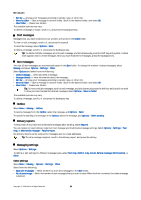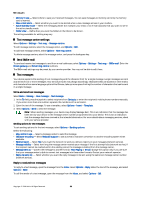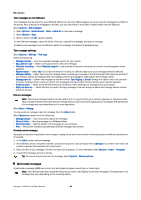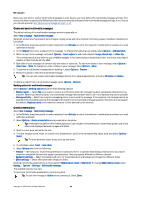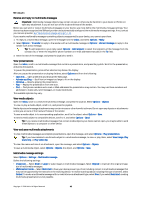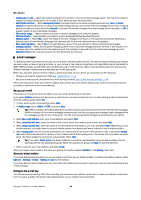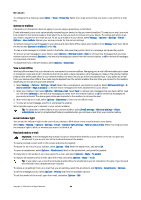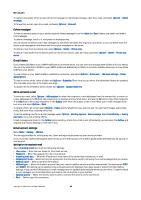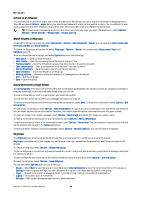Nokia E62 User Guide - Page 43
E-mail messages, Set up your e-mail, Con the e-mail key - solution
 |
View all Nokia E62 manuals
Add to My Manuals
Save this manual to your list of manuals |
Page 43 highlights
Messages • Access point in use - Select the default access point to connect to the multimedia message center. You may not be able to change the default access point if it is preset in your device by your service provider. • Multimedia retrieval - Select Always automatic to always receive multimedia messages automatically, Auto. in home network to receive notification of a new multimedia message that you can retrieve from the message center (when traveling abroad, outside your home network), Manual to retrieve multimedia messages from the message center manually, or Off to prevent receipt of any multimedia messages. • Allow anon. msgs. - Select whether you want to receive messages from unknown senders. • Receive adverts - Select whether you want to receive messages defined as advertisements. • Receive report - Select Yes to have the status of the sent message to be shown in the log (network service). Receiving a delivery report of a multimedia message that has been sent to an e-mail address may not be possible. • Deny report sending - Select Yes to not send delivery reports from your device for received multimedia messages. • Message validity - Select how long the messaging center tries to send the message (network service). If the recipient of a message cannot be reached within the validity period, the message is removed from the multimedia messaging center. Maximum time is the maximum amount of time allowed by the network. E-mail messages To receive and send mail (network service), you must have a remote mailbox service. This service may be offered by an Internet service provider, a network service provider, or your company. Your device is compliant with applicable Internet standards for SMTP, IMAP4 (revision 1), and POP3, and with different push e-mail solutions. Other e-mail providers may offer services with different settings or features than those described in this user guide. Before you can send, receive, retrieve, reply to, and forward mail on your device, you must also do the following: • Configure an Internet access point (IAP). See "Access points," p. 81. • Set up an e-mail account, and define the e-mail settings correctly. See "E-mail account settings," p. 45. Follow the instructions from your remote mailbox and Internet service providers. Contact your network and Internet service providers or operator for the correct settings. Set up your e-mail Information in this section does not apply, if you are using a proprietary e-mail client. If you select Mailbox and have not set up your e-mail account, you are prompted to do so. To start setting up the e-mail account with the mailbox guide, select Yes. 1. To start entering the e-mail settings, select Start. 2. In Mailbox type, select IMAP4 or POP3, and select Next. Tip: POP3 is a version of the post office protocol that is used to store and retrieve e-mail or Internet mail messages. IMAP4 is a version of the Internet message access protocol that lets you access and manage e-mail messages while the messages are still on the e-mail server. You can then choose which messages to download to your device. 3. Select My e-mail address, enter your e-mail address, and select Next. 4. Select Incoming mail serv., enter the name of the remote server that receives your e-mail, and select Next. 5. Select Outgoing mail serv., enter the name of the remote server that sends your e-mail, and select Next. Depending on your mobile operator, you might have to use your mobile operator's outgoing mail server instead of your e-mail provider's. 6. Select Access point, and the Internet access point your device should use when it retrieves the e-mail. If you select Always ask, each time the device starts to retrieve e-mail, it asks which Internet access point it should use, but if you select an access point, the device makes the connection automatically. Select Next. Tip: If you select Select group, the device makes the connection automatically using the best available Internet access point from the access point group. Select the access point group, and Back to save the selection. 7. Enter a name for your new mailbox, and select Finish. When you create a new mailbox, the name you give to the mailbox replaces Mailbox in the Messag. main view. Select your default mailbox If you have defined several mailboxes, you can select one of them as your default mailbox. To define the default mailbox, select Options > Settings > E-mail > Mailbox in use and the mailbox. If you have defined several mailboxes, you must select the mailbox that you want to use every time you start composing a new e-mail message. Configure the e-mail key Your device has an e-mail key. With the e-mail key, you can access your default e-mail inbox or open your default e-mail editor from the active standby. The functionality depends also on your mailbox service provider. Copyright © 2006 Nokia. All Rights Reserved. 43