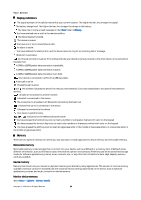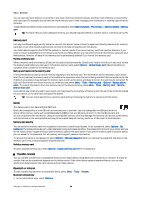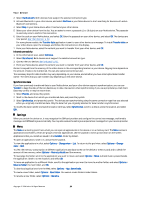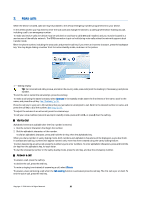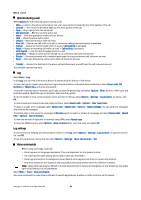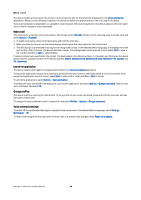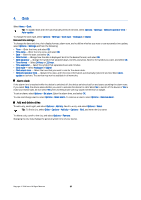Nokia E62 User Guide - Page 20
Synchronize data, Settings, Menu - apps
 |
View all Nokia E62 manuals
Add to My Manuals
Save this manual to your list of manuals |
Page 20 highlights
Your device 2. Select Via Bluetooth. Both devices must support the selected connection type. 3. Activate Bluetooth in your other device, and select Continue in your Nokia device to start searching for devices with active Bluetooth connectivity. 4. Select Stop in your Nokia device after it has found your other device. 5. Select your other device from the list. You are asked to enter a passcode (1 to 16 digits) on your Nokia device. The passcode is used only once to confirm this connection. 6. Enter the code on your Nokia device, and select OK. Enter the passcode on your other device, and select OK. The devices are now paired. See "Pair devices," p. 64. For some phone models, the Transfer data application is sent to your other device as a message. To install Transfer data on your other device, open the message, and follow the instructions on the display. 7. From your Nokia device, select the content you want to transfer from your other device, and OK. Infrared connectivity 1. In the information view, select Continue. 2. Select Via infrared. Both devices must support the selected connection type. 3. Connect the two devices. See "Infrared," p. 65. 4. From your Nokia device, select the content you want to transfer from your other device, and OK. Content is copied from the memory of the other device to the corresponding location in your device. Copying time depends on the amount of data to be transferred. You can also cancel and continue later. The necessary steps for data transfer may vary depending on your device, and whether you have interrupted data transfer earlier. The items that you can transfer vary depending on the other device. Synchronize data If you have previously transferred data to your Nokia device, and your other device supports synchronization, you can use Transfer to keep the data of the two devices up to date. Use caution when synchronizing, if you use a proprietary e-mail client. Data may conflict or may be overwritten. 1. Select Phones, and press the joystick. 2. Scroll to the device from which you transferred data, and press the joystick. 3. Select Synchronise, and press the joystick. The devices start synchronizing using the same connection type that you selected when you originally transferred data. Only the data that you originally selected for data transfer is synchronized. To modify the data transfer and synchronization settings, select Synchronise, scroll to a device, press the joystick, and select Edit. Settings When you switch the device on, it may recognize the SIM card provider and configure the correct text message, multimedia message, and GPRS settings automatically. You may also receive the settings as a special text message from your service provider. Menu The Menu is a starting point from which you can open all applications in the device or on a memory card. The Menu contains applications and folders, which are groups of similar applications. Use the joystick to scroll up and down on the screen. Applications that you install are saved in the Installat. folder by default. To open an application, scroll to it, and press the joystick. To view the applications in a list, select Options > Change view > List. To return to the grid view, select Options > Change view > Grid. To view the memory consumption of different applications and data stored on the device or memory card and to check the amount of free memory, select Options > Memory details and the memory. To rearrange the folder, scroll to the application you want to move, and select Options > Move. A check mark is placed beside the application. Scroll to a new location, and select OK. To move an application to a different folder, scroll to the application you want to move to another folder, and select Options > Move to folder, the new folder, and OK. To download applications from the Web, select Options > App. downloads. To create a new folder, select Options > New folder. You cannot create folders inside folders. To rename a new folder, select Options > Rename. Copyright © 2006 Nokia. All Rights Reserved. 20