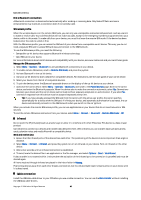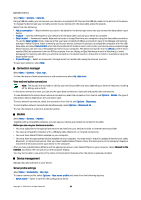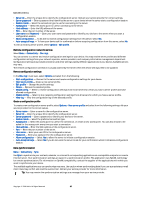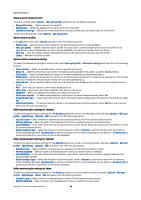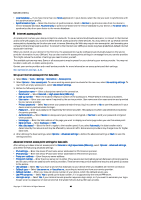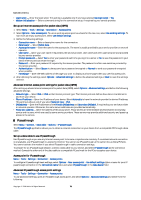Nokia E62 User Guide - Page 66
Connection manager, View and end active connections, Modem, Device management, Server profile settings - software update
 |
View all Nokia E62 manuals
Add to My Manuals
Save this manual to your list of manuals |
Page 66 highlights
Connectivity Select Menu > Connect. > Data cbl.. Using a USB data cable, you can connect your device to a compatible PC . Connect the USB data cable to the bottom of the device. To change the device type you normally connect to your device with the data cable, press the joystick. Select from the following: • Ask on connection - Select whether you want to be asked for the device type every time you connect the data cable to your device. • PC Suite - Connect the PC Suite to your device with the data cable, and use your device as a modem. • Data transfer - Access and transfer data such as music or image files from your computer using the data cable connection. To use the Data transfer mode, make sure that you have not selected USB as a connection type in the Manage connections settings in Nokia PC Suite. Insert a memory card to your device, connect the device to a compatible computer with the USB data cable, and select Data transfer when the device asks which mode is used. In this mode, your device acts as a mass storage device and you can see it as a removable hard drive in your computer. The device will switch into the Offline profile if this is selected. End the connection from the PC (for example, from an Unplug or Eject Hardware wizard in Windows) to avoid damaging the memory card. After you end the connection, the device returns to the profile in which it was before using the data transfer mode. • IP passthrough - Select an access point through which to transfer data using the Internet protocol. To save your selection, select Back. Connection manager Select Menu > Connect. > Conn. mgr.. To view the status of data connections or end connections, select Act. data conn.. View and end active connections Note: The actual time invoiced for calls by your service provider may vary, depending on network features, rounding off for billing, and so forth. In the active connections view, you can see the open data connections: data calls and packet data connections. To view detailed information about network connections, select the connection from the list and Options > Details. The type of information shown depends on the connection type. To end a network connection, select the connection from the list and Options > Disconnect. To end all active network connections simultaneously, select Options > Disconnect all. To view the details of a network, press the joystick. Modem Select Menu > Connect. > Modem. Together with a compatible computer, you can use your device as a modem to connect to the Web. Before you can use your device as a modem • You must subscribe to the appropriate network services from your service provider or Internet service provider. • You need a compatible computer with a USB data cable, Bluetooth, or infrared connectivity. • You must have Nokia PC Suite installed on your computer. • You must have the appropriate drivers installed on your computer. You may need to install or update drivers for your cable, Bluetooth, or infrared connection. After you have installed Nokia PC Suite, follow the instructions on the computer display to install the drivers and connect your device to the computer. After you have installed Nokia PC Suite and the appropriate drivers, start Nokia PC Suite on your computer. Select Connect to the Internet, and follow the instructions on the computer display. You may not be able to use some of the other communication features when the device is used as a modem. Device management Manage data and software on your device. Server profile settings Select Menu > Connectivity > Dev. mgr.. To create a server profile, select Options > New server profile and select from the following options: • Server name - Enter a name for the configuration server. Copyright © 2006 Nokia. All Rights Reserved. 66