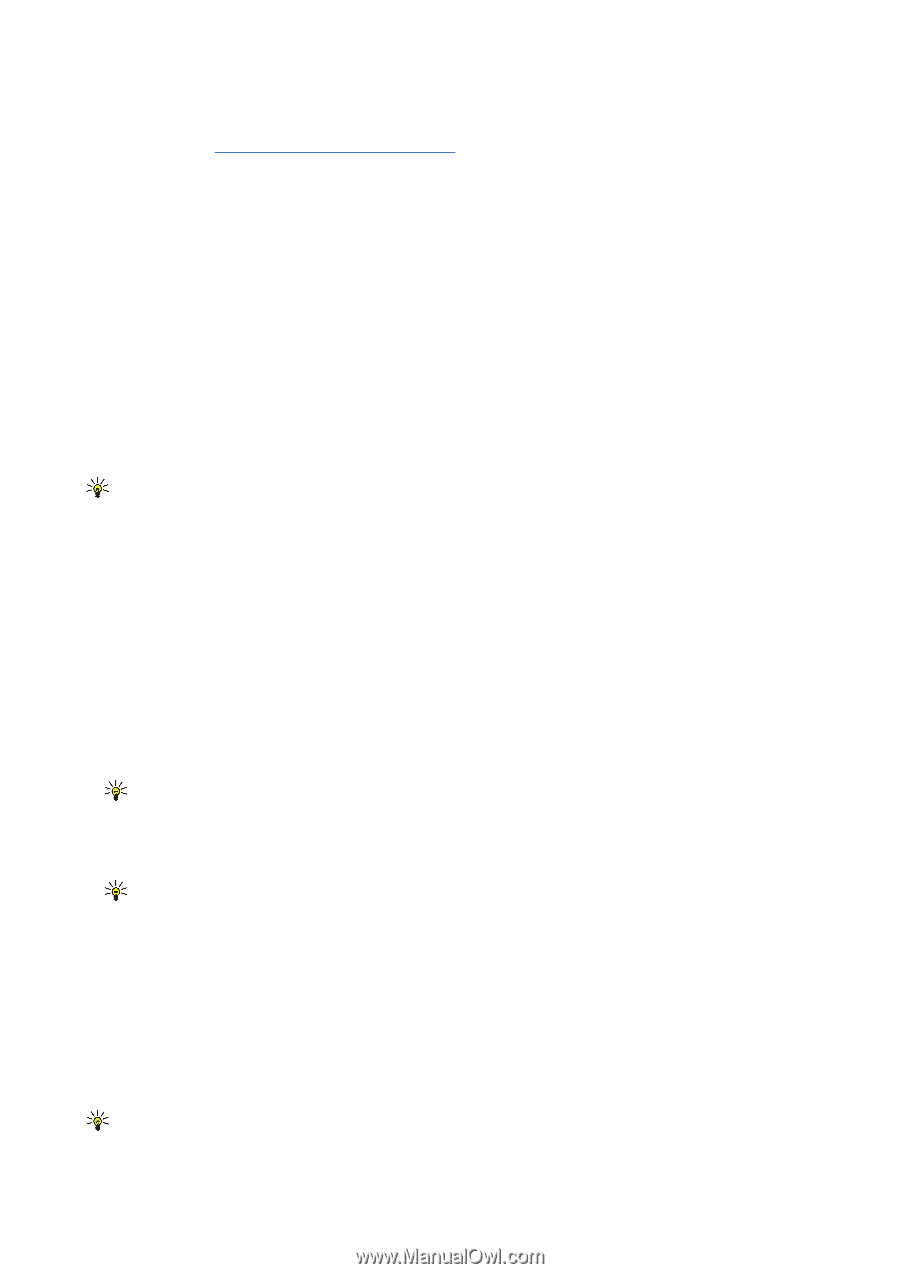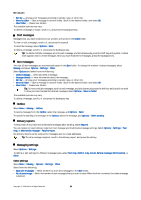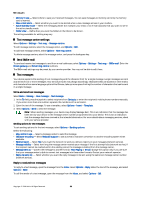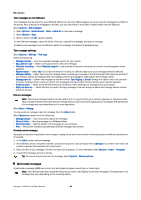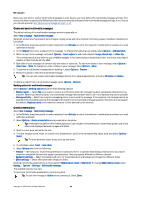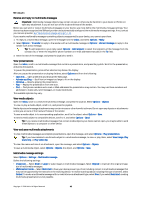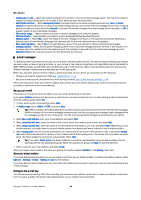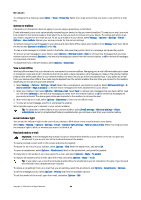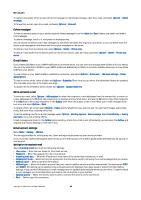Nokia E62 User Guide - Page 41
Create and send multimedia messages, Create presentations
 |
View all Nokia E62 manuals
Add to My Manuals
Save this manual to your list of manuals |
Page 41 highlights
Messages Before you can send or receive multimedia messages on your device, you must define the multimedia message settings. Your device may have recognized the SIM card provider and automatically configured the multimedia message settings. If not, contact your service provider. See "Multimedia message settings," p. 42. Create and send multimedia messages The default setting of the multimedia message service is generally on. Select New message > Multimedia message. Copyright protections may prevent some images, ringing tones, and other content from being copied, modified, transferred or forwarded. 1. In the To field, press the joystick to select recipients from Contacts, or enter the recipients' mobile phone numbers or e-mail addresses manually. 2. In the Subject field, enter a subject for the message. To change the fields that are visible, select Options > Address fields. 3. Enter the text of the message, and select Options > Insert object to add media objects: Image, Sound clip, or Video clip. The wireless network may limit the size of MMS messages. If the inserted picture exceeds this limit, the device may make it smaller so that it can be sent by MMS. 4. Each slide of your message can contain only one video or audio clip. To add more slides to your message, select Options > Insert new > Slide. To change the order of slides in your message, select Options > Move. 5. To preview a multimedia message before sending it, select Options > Preview. 6. Press the joystick to send the multimedia message. Tip: You can also create multimedia messages directly from several applications, including Contacts and Gallery. To delete an object from a multimedia message, select Options > Remove. Sending options for multimedia messages Select Options > Sending options and from the following options: • Receive report - Select Yes if you want to receive a notification when the message has been successfully delivered to the recipient. Receiving a delivery report of a multimedia message that has been sent to an e-mail address may not be possible. • Message validity - Select how long the messaging center tries to send the message. If the recipient of a message cannot be reached within the validity period, the message is removed from the multimedia messaging center. The network must support this feature. Maximum time is the maximum amount of time allowed by the network. Create presentations Select New message > Multimedia message. 1. In the To field, press the joystick to select recipients from Contacts, or enter the recipients' mobile phone numbers or e-mail addresses manually. 2. Select Options > Create presentation and a presentation template. Tip: A template may define which media objects you can include in the presentation, where they appear, and which effects are displayed between images and slides. 3. Scroll to a text area, and enter the text. 4. To insert images, sound, video, or notes in your presentation, scroll to the corresponding object area, and select Options > Insert. Tip: To move between object areas, scroll up and down. 5. To add slides, select Insert > New slide. 6. Select Options and from the following: • Preview - See what your multimedia presentation looks like when it is opened. Multimedia presentations may only be viewed in compatible devices that support presentations. They may appear different in different devices. • Backgrnd. settings - Select the background color for the presentation and background images for different slides. • Effect settings - Select effects between images or slides. Creating multimedia presentations is not possible if MMS creation mode is Restricted. To change MMS creation mode, select Messag. > Options > Settings > Multimedia message. The available options may vary. To send your multimedia presentation, press the joystick. Tip: To save the message in Drafts without sending it, select Done. Copyright © 2006 Nokia. All Rights Reserved. 41