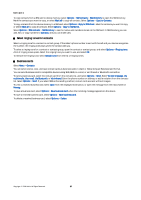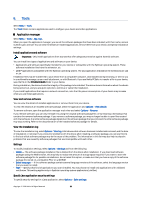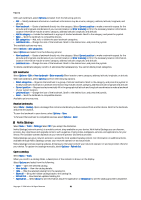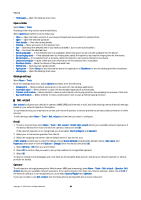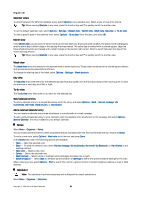Nokia E62 User Guide - Page 32
Open a folder, Catalogs settings, Sett. wizard, E-mail, Operator - downloads
 |
View all Nokia E62 manuals
Add to My Manuals
Save this manual to your list of manuals |
Page 32 highlights
Tools • Homepage - Open the Catalogs main view. Open a folder Select Menu > Tools. A catalog folder may contain several subfolders. Select Options and select from the following: • Open - Open the folder contents if you have purchased and downloaded the selected item. • Open - Open the selected subfolder. • View details - View the catalog details. • Preview - Show a preview of the selected item. • Get - Download the selected item if you have purchased it, but not yet downloaded it. • Buy - Purchase the selected item. • Set as wallpaper - If the selected item is a wallpaper, select this option to set is as the wallpaper for the device. • Set as ringing tone - If the selected item is a ringing tone, select this option to set is as the ringing tone for the device. • Set as theme - If the selected item is a theme, select this option to set is as the theme for the device. • Online information - Open a Web site with information on the selected item, if available. • Purchase details - Check the details of the purchased item. • Refresh list - Download an updated folder. • Application - Select About to see information about the application or Disclaimer to see the catalog provider's disclaimer. • Homepage - Open the Catalogs main view. Catalogs settings Select Menu > Tools. From the catalogs main view, select Options and select from the following: • Access point - Select a default access point to be used with the catalogs application. • Automatic open - Select whether to open the downloaded application automatically . • Preview confirmation - Select whether to have a confirmation note to pop up before downloading the preview of the item. • Buy confirmation - Select whether to have a confirmation note to pop up before buying the item. Sett. wizard Sett. wizard configures your device for operator (MMS, GPRS, and Internet), e-mail, and video sharing (network service) settings based on your network operator information. To use these services, you may have to contact your network operator or service provider to activate a data connection or other services. To edit settings, select Menu > Tools > Sett. wizard and the item you want to configure. E-mail 1. To edit e-mail settings, select Menu > Tools > Sett. wizard > E-mail. Sett. wizard detects your available network operators. If the device detects more than one network operator, select one and OK. If the network operator is not recognized, you must select Country/Region and Operator. 2. Select your e-mail service provider from the list. 3. Select the outgoing mail server. Use the default server if you are not sure. If Sett. wizard prompts you to enter the details of your E-mail address (including the domain name), User name, and Password, select each in turn and Options > Change. Enter the details, and select OK. 1. Select Options > OK when you are finished. 2. Select OK to confirm that you want to set up the mailbox for the specified operator. 3. Select OK. To send or receive e-mail messages, you must have an active packet data account. Contact your network operator or service provider for details. Operator To edit operator settings (access points, Web browser, MMS, and streaming), select Menu > Tools > Sett. wizard > Operator. Sett. wizard detects your available network operators. If the device detects more than one network operator, select one and OK. If the network operator is not recognized, you must select Country/Region and Operator. If you are not able to use Sett. wizard, visit the Nokia phone settings Web site at www.nokia.com. Copyright © 2006 Nokia. All Rights Reserved. 32