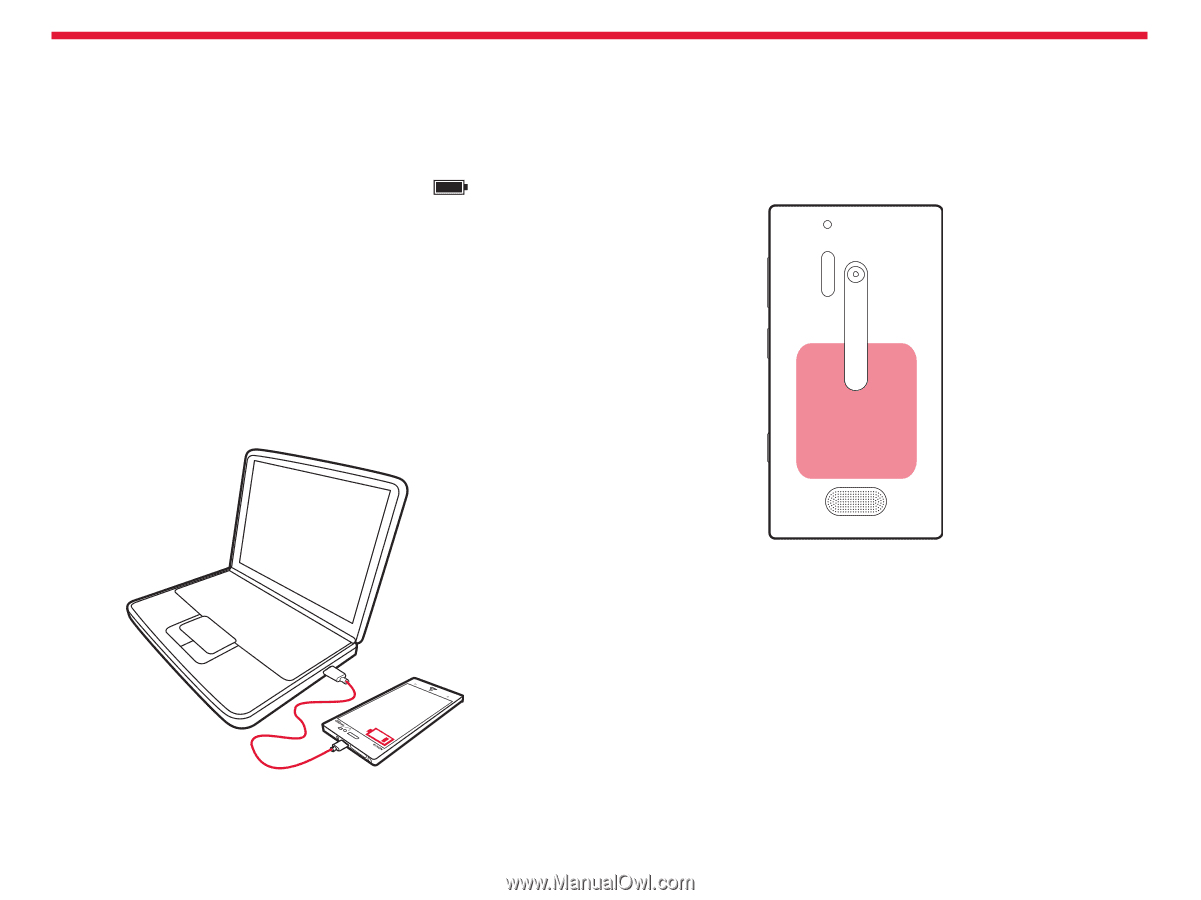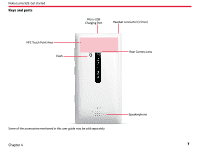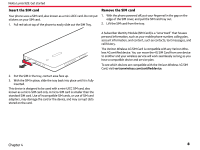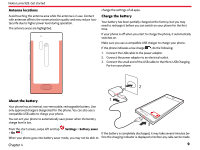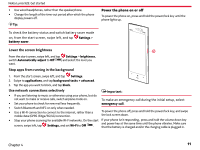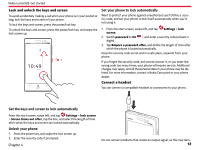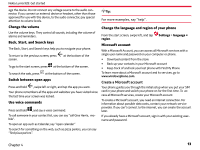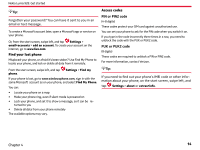Nokia Lumia 928 User Guide - Page 11
Charge from a computer, Charge with a wireless charger, Prolong, battery life - wireless charging
 |
View all Nokia Lumia 928 manuals
Add to My Manuals
Save this manual to your list of manuals |
Page 11 highlights
Nokia Lumia 928: Get started When the battery is full, disconnect the USB cable from the phone, then from the electrical outlet. To avoid breaking the charger connector, be careful when connecting or disconnecting the USB cable. When the battery is fully charged, the battery indicator in the top right corner of the screen shows the charge is complete . is compatible with any Qi wireless charger. The charging areas on the phone and the charger need to touch, so all phone models may not fit all chargers. In order to charge wirelessly, NFC must be enabled on your phone, and a compatible wireless charging pad (sold separately) is needed. The charging area is highlighted. Charge from a computer You can use USB charging when an electrical outlet is not available. Data can be transferred while charging the device. The efficiency of USB charging power varies significantly, and it may take a long time for charging to start and the device to start functioning. 1. First connect the USB cable to the computer, then to your phone. 2. When the battery is full, first unplug the USB cable from your phone, then from the computer. Charge with a wireless charger Your phone supports Qi, the global standard for wireless charging, and Chapter 4 For more information on wireless charging, see the user guide of your wireless charger. Prolong battery life If it seems you're always looking for a charger, there are steps you can take to reduce the power consumption of your phone. The key is to find the balance between getting the most out of your phone while getting the battery life you need. • Always charge the battery fully. • Close the apps you're not using. • Switch battery saver mode on. • Mute unnecessary tones, such as key tones. 10