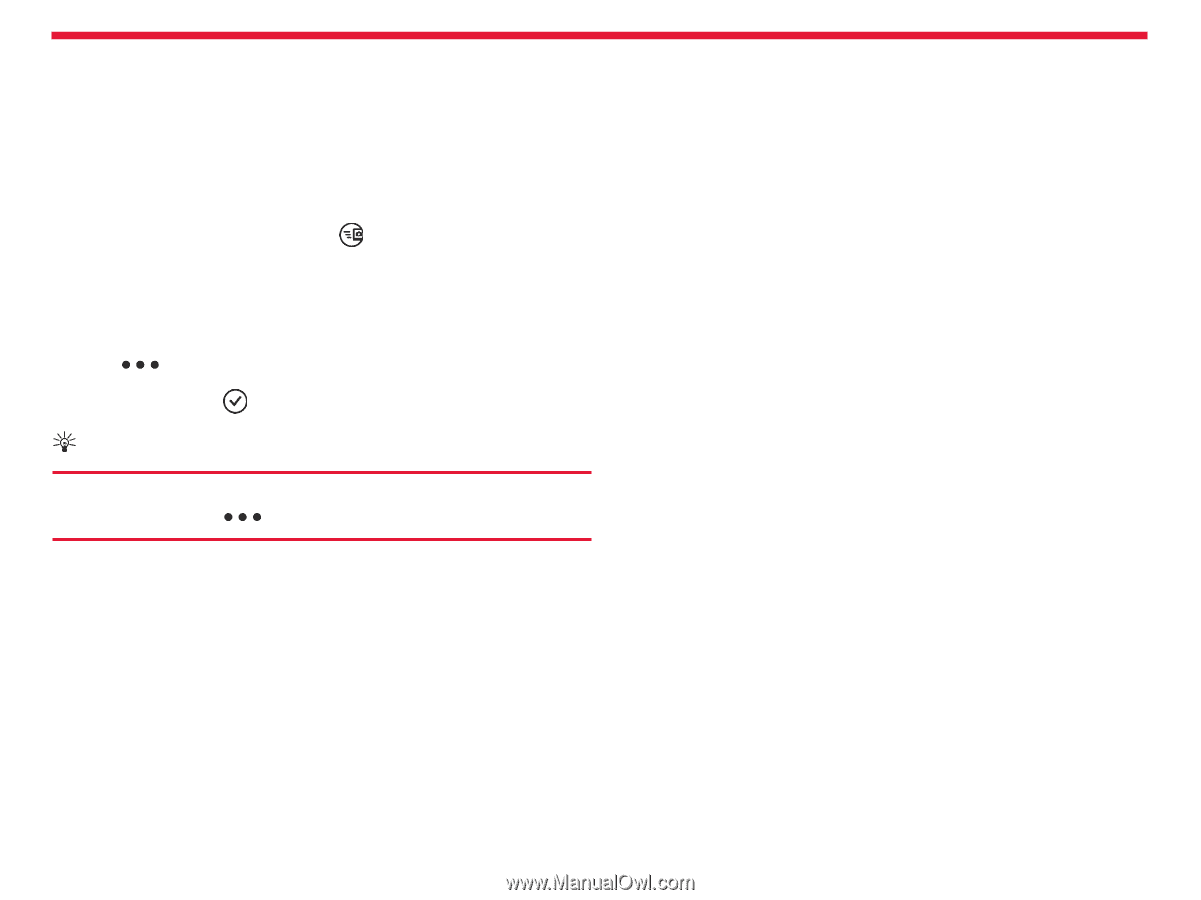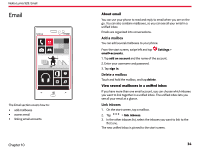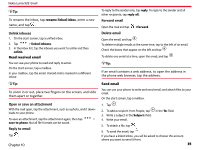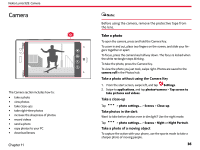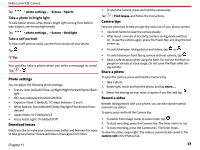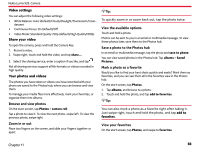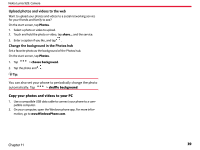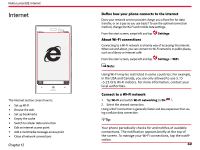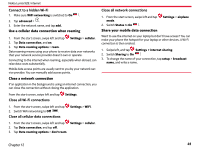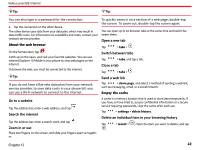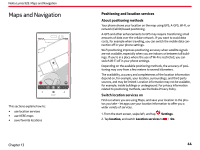Nokia Lumia 928 User Guide - Page 40
Copy your photos and videos to your PC - windows 8 1
 |
View all Nokia Lumia 928 manuals
Add to My Manuals
Save this manual to your list of manuals |
Page 40 highlights
Nokia Lumia 928: Camera Upload photos and videos to the web Want to upload your photos and videos to a social networking service for your friends and family to see? On the start screen, tap Photos. 1. Select a photo or video to upload. 2. Touch and hold the photo or video, tap share... and the service. 3. Enter a caption if you like, and tap . Change the background in the Photos hub Set a favorite photo as the background of the Photos hub. On the start screen, tap Photos. 1. Tap > choose background. 2. Tap the photo and . Tip: You can also set your phone to periodically change the photo automatically. Tap > shuffle background. Copy your photos and videos to your PC 1. Use a compatible USB data cable to connect your phone to a compatible computer. 2. On your computer, open the Windows phone app. For more information, go to www.WindowsPhone.com. Chapter 11 39