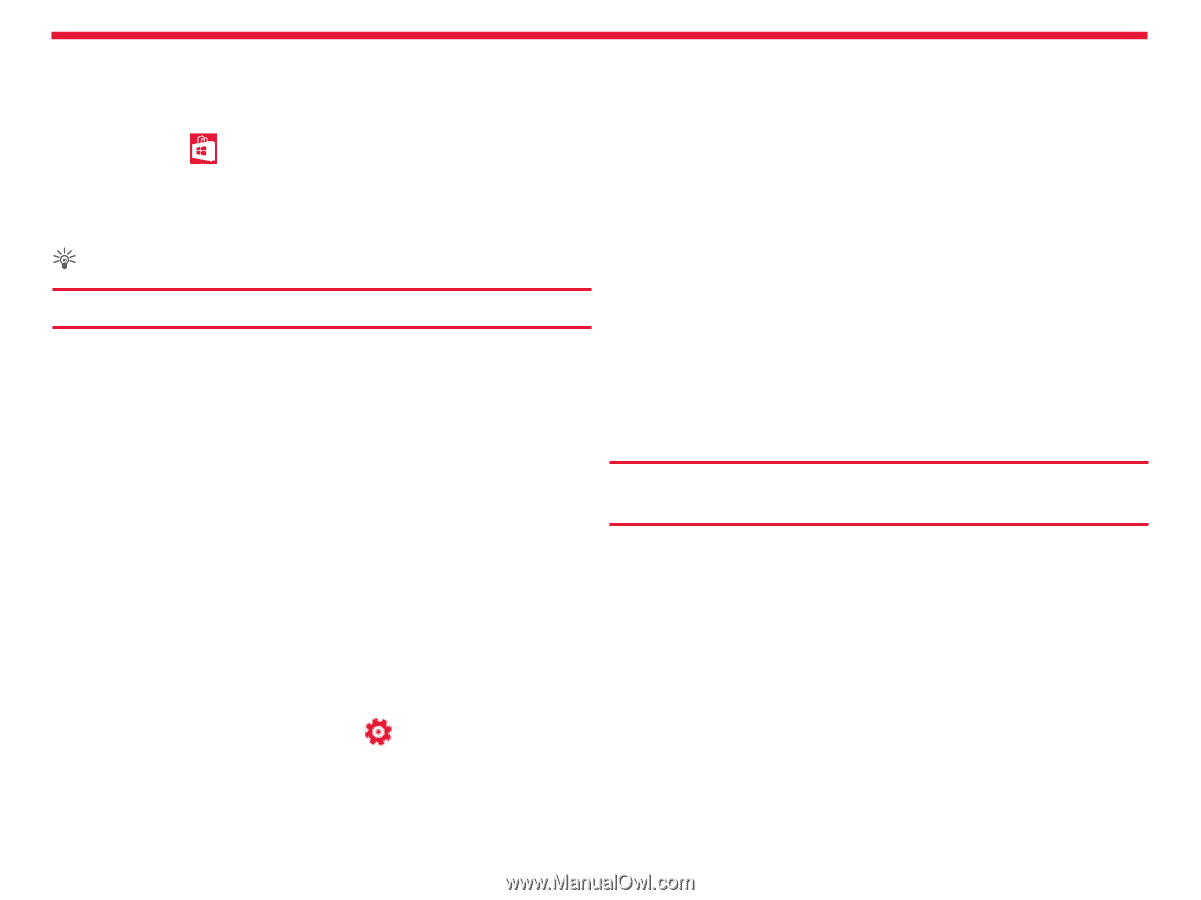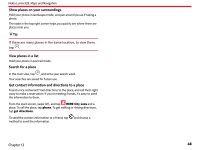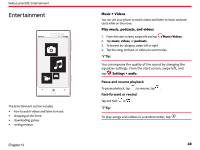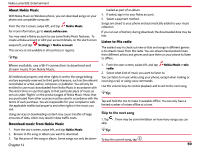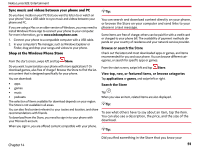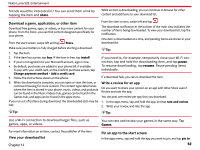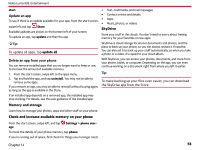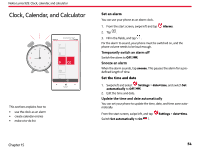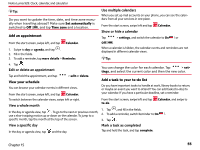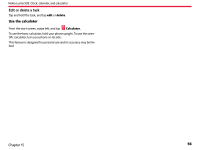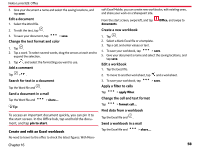Nokia Lumia 928 User Guide - Page 54
Memory and storage, Check and increase available memory on your phone, SkyDrive - update to 8 1
 |
View all Nokia Lumia 928 manuals
Add to My Manuals
Save this manual to your list of manuals |
Page 54 highlights
Nokia Lumia 928: Entertainment start. • Text, multimedia, and mail messages Update an app To see if there is an update available for your app, from the start screen, swipe left and tap Store. Available updates are shown on the bottom left of your screen. To update an app, tap update and then the app. • Contact entries and details • Apps • Music, photos, or videos SkyDrive Store your stuff in the clouds. You don't need to worry about freeing memory for your favorites or new apps. Tip: To update all apps, tap update all. SkyDrive is cloud storage for all your documents and photos, and the place to back up your phone, so you can always restore it if need be. You can also set it to back up your stuff automatically, so when you take a photo or a video, it's copied to your cloud album. Delete an app from your phone You can remove installed apps that you no longer want to keep or use, to increase the amount of available memory. 1. From the start screen, swipe left to the apps menu. 2. Tap and hold the app, and tap uninstall. You may not be able to remove some apps. If you remove an app, you may be able to reinstall without buying again, as long as the app is available in the Store. With SkyDrive, you can access your photos, documents, and more from your phone, tablet, or computer. Depending on the app, you can even continue working on a document right from where you left it earlier. Tip: To make backing up your files even easier, you can download the SkyDrive app from the Store. If an installed app depends on a removed app, the installed app may stop working. For details, see the user guidance of the installed app. Memory and storage Learn how to manage your photos, apps and other stuff on your phone. Check and increase available memory on your phone From the start screen, swipe left, and tap Settings > phone storage. To check the details of your phone memory, tap phone. If you're running out of space, first check for things you no longer need: Chapter 14 53